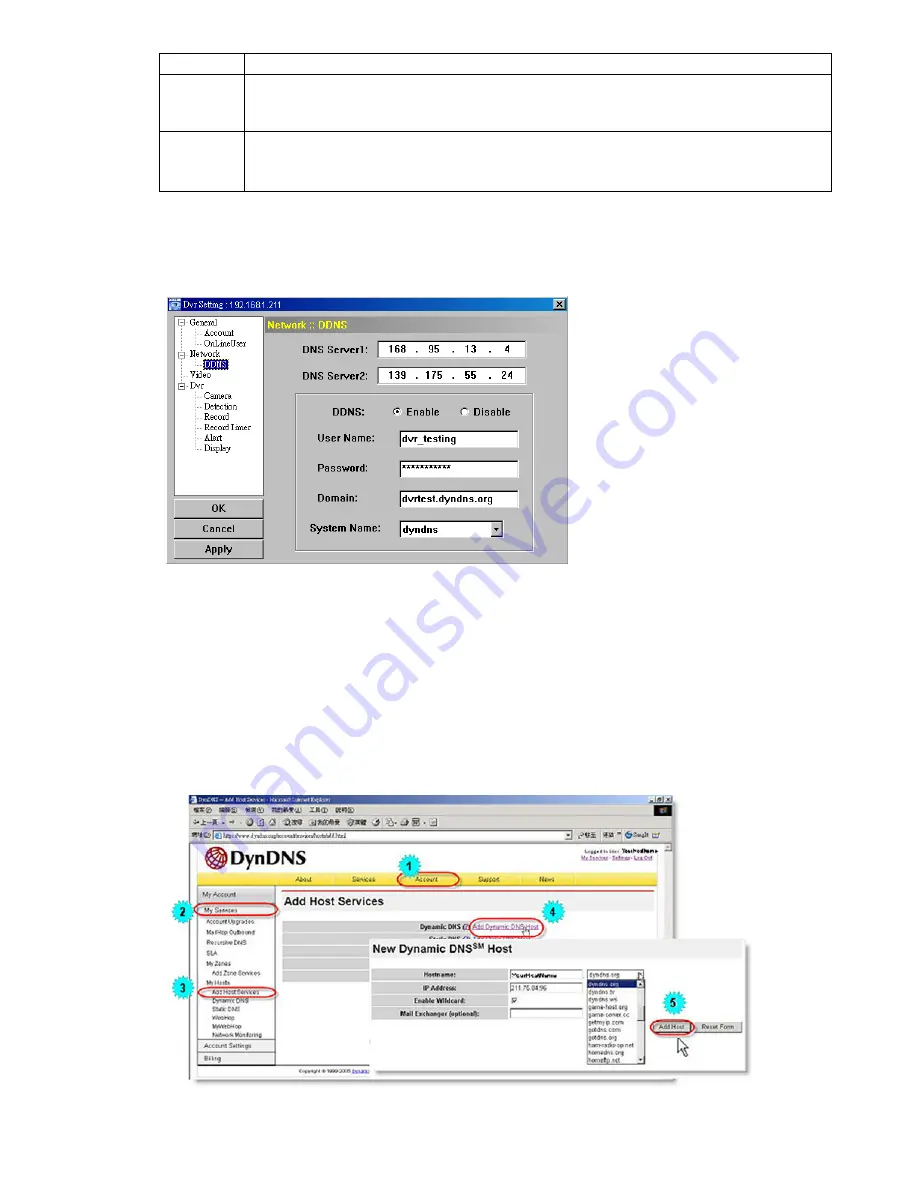
REMOTE OPERATION
~
42
~
Function
Description
When everything is ready, choose the “PPPOE” IP type, and key in the user name and password provided by your
ISP. Then, select “Network”
→
“DDNS” to set DDNS settings.
For detailed DDNS settings, please refer to
“DDNS” at page 42.
DHCP
This DHCP function needs to be supported by a router or cable modem network with the DHCP service. Choose the
“DHCP” IP type, and select “Network”
→
“DDNS” to set DDNS settings.
For detailed DDNS settings, please refer to
“DDNS” at page 42.
DDNS
You need to apply a DDNS account before setting PPPOE or DHCP connection. DDNS is a service for
transforming the dynamic IP corresponding to a specific “host name”. Go to a website which provide free
DDNS services and apply a host name.
DDNS Apply:
a). Go to a website which provide the free DDNS service, for example, http://www.dyndns.org.
b). Create an account in DynDNS.
c). After creating one account, users will receive a confirmation E-mail within a few minutes. To complete the
registration, please follow the instructions received.
Users must complete these steps within 48 hours to complete the registration. If the confirmation E-mail was
not received within an hour, request “password reset” (http://www.dyndns.org/account/resetpass/).
d). Use the DDNS username and password to log into the DynDNS.
e). Create a host name:
After login, click “Account”
→
“My Service”
→
“Add Host Services”
→
“Add Dynamic DNS Host”. Enter
and choose a host name, and click “Add Host”. Then, your DDNS host name is created.
















































