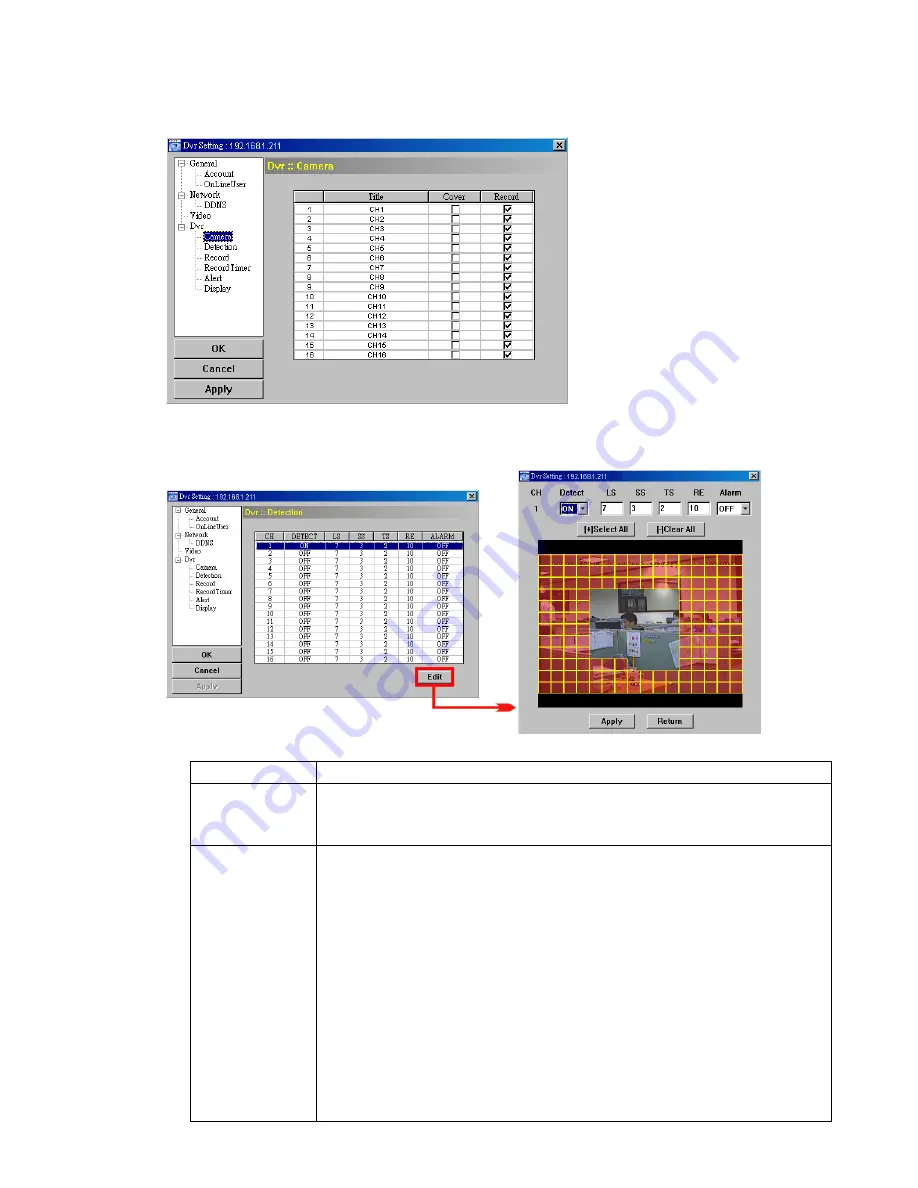
REMOTE OPERATION
~
44
~
Camera
In “Dvr”
→
“Camera”, you can specify a channel to enable the recording function by selecting the check box
“Record”, choose to activate the “Covert Recording” function by selecting the check box “Cover”, and rename
the channel title which will be displayed in the live view screen by double-clicking the channel title.
Detection
Select the desired channel, and click “Edit” to enter the motion detection sensitivity and area-setting page.
Please see the description below for each function:
Function
Description
DETECT
Enable (ON) or disable (OFF) the function of “Motion Detection”.
If this function is enabled, you might need to set the motion detection sensitivity or simply keep the
default values. For details, please see the description below.
Motion Detection
Sensitivity
(LS / SS / TS / RE)
Set the detection sensitivity in 4 different adjustable factors (LS / SS / TS / RE).
LS
“Level of Sensitivity”, is to set the sensitivity of comparing two different images. The smaller the
value is, the higher sensitivity for motion detection.
The highest sensitivity setting is 0, and the lowest sensitivity setting is 15. The default value is 7.
SS
“Spatial Sensitivity”, is to set the sensitivity for detecting the size of one object (the number of the
grids) on the screen. The smaller the value is, the higher sensitivity for motion detection.
The highest sensitivity setting is 0, and the lowest sensitivity setting is 15. The default setting is 3.
TS
“Time of Sensitivity”, is to set the sensitivity regarding how long one object stays in the detection area
and triggers the recording. The smaller the value is, the higher sensitivity for motion detection.
The highest sensitivity setting is 0, and the lowest sensitivity setting is 15. The default setting is 2.
RE
“Reference”, is to set a reference for detection. The default value is 10, which means the DVR will
















































