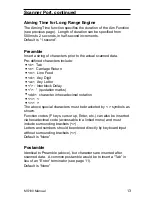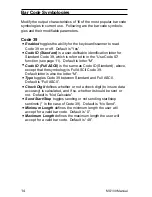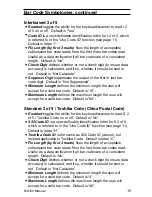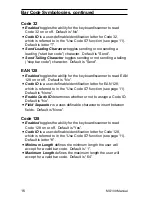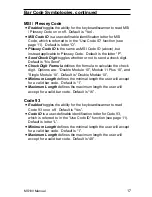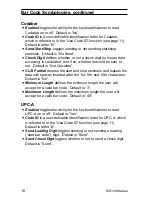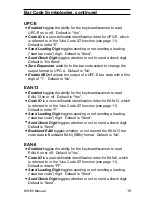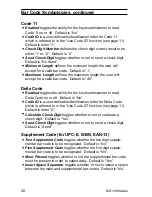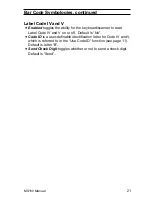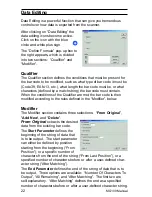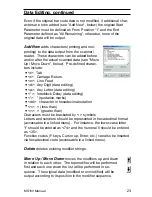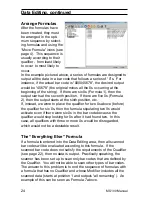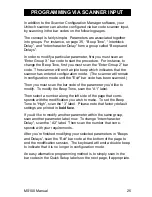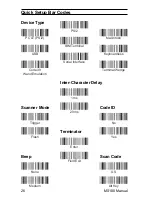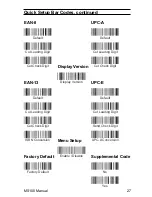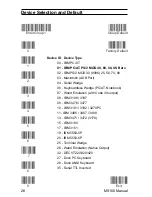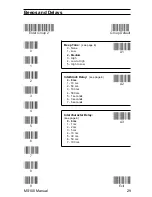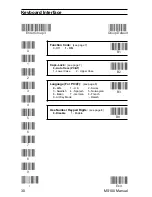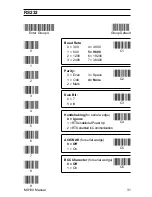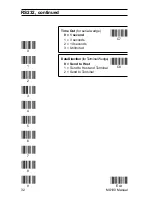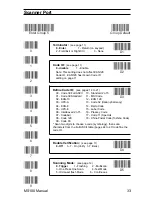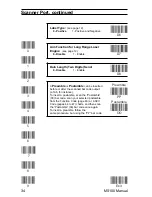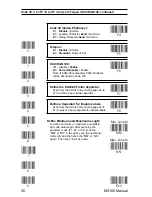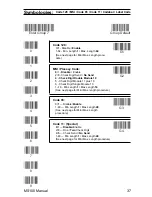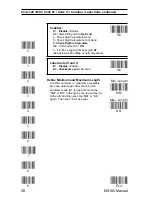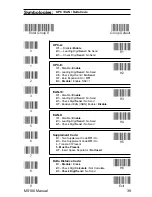24
MS100
Man
ual
Data Editing, continued
The “Everything Else” Formula
If a formula is entered into the Data Editing area, then all scanned
bar codes will be evaluated according to this formula. If the
scanned bar code does not satisfy the requirements of the Qualifier
(see page 2
2
), then no data is output. Practically speaking, the
scanner has been set up to scan only bar codes that are defined by
the Qualifier. You will not be able to scan other types of bar codes.
The answer to this problem is to end the sequence of formulas with
a formula that has no Qualifier and whose Modifier includes all the
scanned data (starts at position 1 and outputs “all remaining”). An
example of this can be seen as Formula 7 above.
In the example pictured above, a series of formulas are designed to
output all the data in a bar code that follows a series of “0”s. For
instance, if the actual bar code is “000045678”, the desired output
would be “45678” (the original minus all the 0s occurring at the
beginning of the string). If there are six 0s (Formula 1), then the
output starts at the seventh position. If there are five 0s (Formula
2), then the output starts at the sixth position, etc.
If, instead, we were to place the qualifier for two 0s above (before)
the qualifier for six 0s, then the formula stipulating two 0s would
activate even if there were six 0s in the bar code because the
qualifier would stop looking for 0s after it had found two. In this
case, all qualifiers with three or more 0s would be disregarded,
which would not be a desirable result.
Arrange Formulas
After the formulas have
been created, they must
be arranged in the opti-
mum sequence by select-
ing formulas and using the
“Move Formula” icons (see
page
4
). This sequence is
usually according to their
qualifier - from least likely
to occur to most likely to
occur.
Summary of Contents for MS100
Page 1: ...MS100 Bar Code Pen Reader ...
Page 2: ...AdventureJan ...