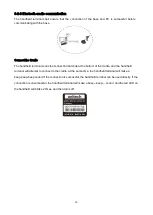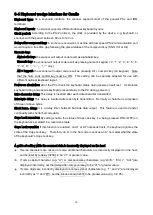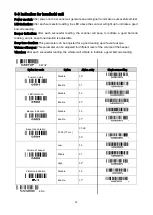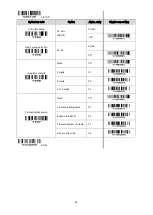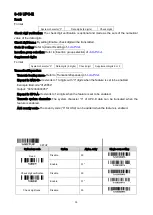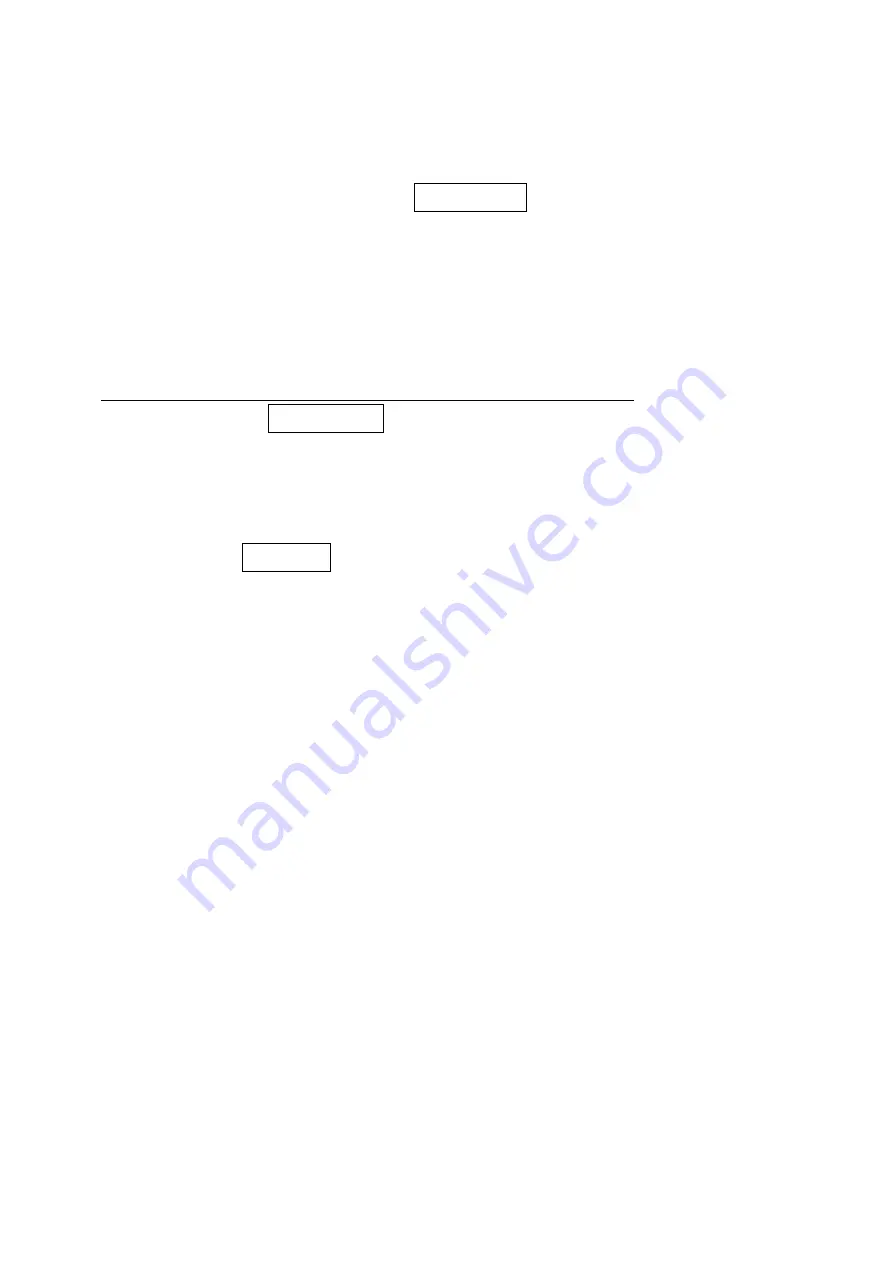
26
3-6 USB interface for Cradle
USB device type: When the cradle is connected to a PC with a USB cable, it will be identified as a HID
keyboard.
HID keyboard– By setting, the scanner is used as a USB HID keyboard emulation device. The
keyboard layout setting follows the setting of keyboard layout in the chapter of Keyboard wedge.
USB virtual COM– By setting, the scanner emulate a regular RS232-based COM port. If a Microsoft
Windows PC is connected to the scanner, a driver is required to install on the connected PC. The
driver will use the next available COM Port number. The driver and the installation guide can be
found in the associated CD and on the manufacturer’s website. A Windows-based software
COM-Text is recommended to display the barcode data in text format. COM-Text emulates some
kind of serial-key typing.
Note: when changing USB Device Types, the scanner automatically restarts.
Keyboard layout: Refer to Keyboard layout of
3-4 Keyboard wedge interface for Cradle
Host comm. port speed: By selecting, the user can change the output speed of the scanner to match the
speed of the host USB communication port. Generally, set 00 or 01 to work with high communication
speed. If some output characters of barcode have been missed, the user may need to set 07 or 08 to
slow the data transmission speed of the scanner.
Numeric key: Refer to Numeric key of
3-4 Keyboard wedge interface for Cradle