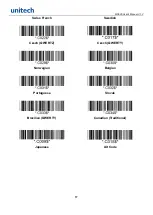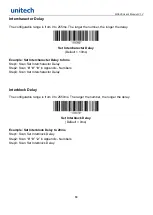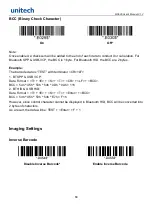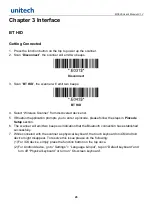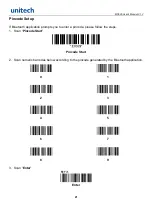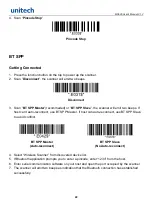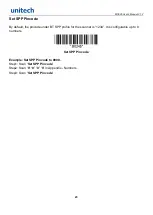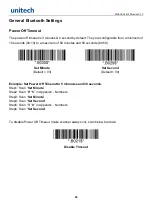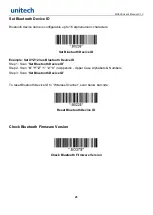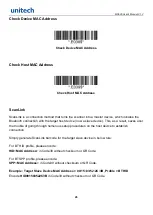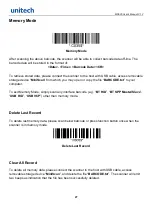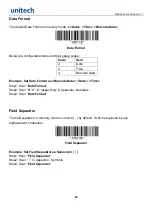MS626 User’s Manual V1.2
20
Chapter 3 Interface
BT HID
Getting Connected
1. Press the function button on the top to power up the scanner.
2. Scan “
Disconnect
”, the scanner will emit two beeps.
Disconnect
3. Scan “
BT HID
”, the scanner will emit two beeps.
BT HID
4. Select “Wireless Scanner” from discovered device list.
5. If Bluetooth application prompts you to enter a pincode, please follow the steps in
Pincode
Setup
section.
6. The scanner will emit two beeps as indication that the Bluetooth connection has established
successfully.
7. While conneted with the scanner as physical keyboard, the touch keyboard on iOS/Android
device might disappear. To resolve this issue please do the following:
(1) For iOS device, simply press the function button on the top once.
(2) For Android device, go to “Settings” > “Language & Input”, tap on “Default keyboard” and
turn off “Physical keyboard” or turn on “On-screen keyboard”.
Summary of Contents for MS626
Page 13: ...MS626 User s Manual V1 2 13 Beep Mode Normal Warning Beep Only Mute...
Page 78: ...MS626 User s Manual V1 2 78 Chapter 7 Appendix Appendix Numbers 0 1 2 3 4 5 6 7 8 9...
Page 79: ...MS626 User s Manual V1 2 79 Appendix Upper Case Alphabets A B C D E F G H I J K L M N O P...
Page 80: ...MS626 User s Manual V1 2 80 Q R S T U V W X Y Z...
Page 81: ...MS626 User s Manual V1 2 81 Appendix Lower Case Alphabets a b c d e f g h i j k l m n o p...
Page 82: ...MS626 User s Manual V1 2 82 q r s t u v w x y z...
Page 84: ...MS626 User s Manual V1 2 84 DLE DC1 DC2 DC3 DC4 NAK SYN ETB CAN EM SUB ESC FS GS RS US...
Page 85: ...MS626 User s Manual V1 2 85 Appendix Symbols _...
Page 86: ...MS626 User s Manual V1 2 86...