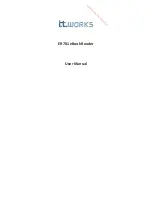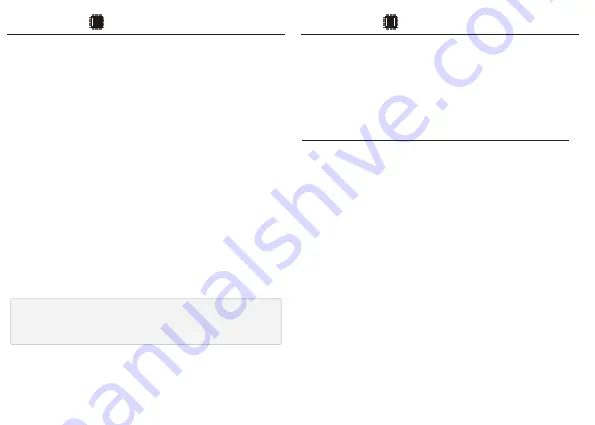
-
25
-
-
26
-
Example:
To change Data Format to <Barcode Data>, <Date>, <Time>
1. Scan [
Data Format
]
2. Scan [4], [2], [3] on page 14.
3. Scan [
Data Format
]
The default Data Format is <Date>, <Time>, <Barcode Data> only
below are all items available for display and their codes:
Default is comma (
,
) You may replace it with any alphanumeric
characters from the full ASCII table in Full User’s Manual.
Example: To change Field Separator to Semicolon (
;
)
1. Scan [
Field Separator
]
2. Scan [
;
] from the full ASCII table.
3. Scan [
Field Separator
]
. R010$
*.R010$*
FIELD SEPARATOR
(DELIMITER)
. R011$
*.R011$*
DATA FORMAT
2
4
Date
Barcode Data
Code Item
Code Item
3
Time
Example: To set Date to 2017-08-01 (Year-Month-Day):
1. Scan [
Set Date
]
2. Scan [1], [7], [0], [8], [0], [1] on page 14.
3. Scan [
Set Date
]
Example: To set Time to 08:10:30 am (Hr:Min:Sec)
1. Scan [
Set Time
]
2. Scan [0], [8], [1], [0], [3], [0] on page 14.
3. Scan [
Set Time
]
. R006$
*.R006$*
SET DATE
. R007$
*.R007$*
SET TIME
* Full drain of battery may cause the Time and Date to stop.
To avoid this, please, please fully charge the scanner for
at least 1 hour before use.
BATCH MODE
DATE & TIME SETUP
BATCH MODE
DATA FORMAT