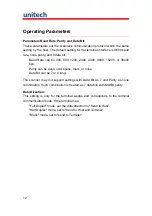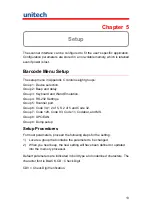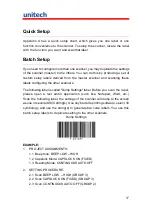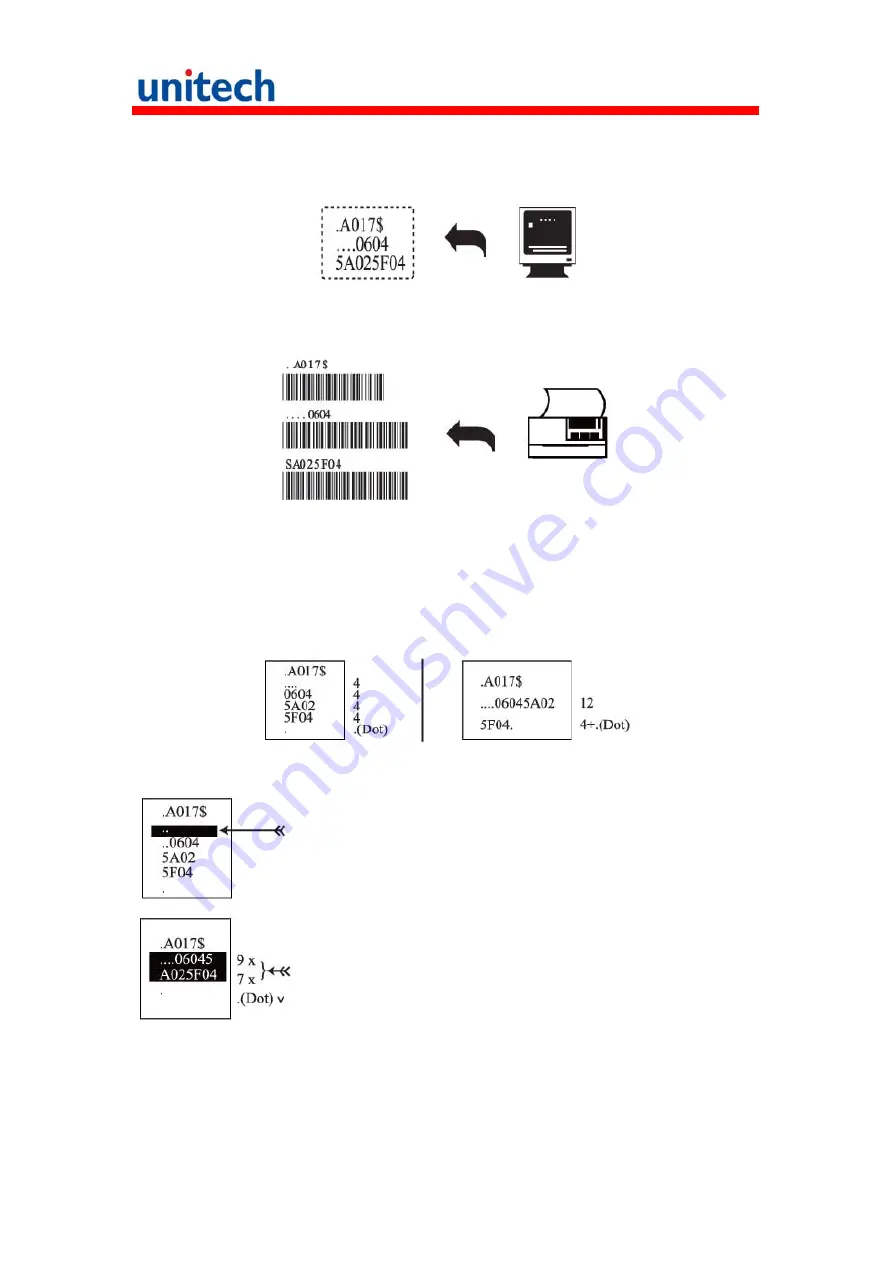
18
3. All parameters will be converted to alphanumeric characters and shown on
the monitor.
4. Print the results shown on the monitor as bar codes with a bar code printer.
The bar codes should be in the Code 39 symbology.
5. Scan these labels with any of the wands that must be programmed with
the same settings as the first wand. Be sure to scan from the first row to
the second and so on sequentially, top to bottom.
CORRECT SETTING
WRONG SETTING
Wrong Setting: The string "...." Consists of 4 Dots, located
at the beginning of second rows. Do not break the "...." Into
multiple string.
Wrong Setting: The string lengths in the second and third
rows do not match the length requirements, because
rows should be in lengths of four digits.
Summary of Contents for MS839
Page 1: ...Handheld Scanner MS839L User s Manual Version 1 1...
Page 2: ......
Page 6: ...iv...
Page 8: ...2...
Page 16: ...10...
Page 28: ...22 2 3 PC AT Din5 Male 2 4 PC AT Din5 Female RS232 Interface 3 1 DB9F 3 2 DB25F...
Page 34: ...28 Setup Menu Device Selection and Default Group 1 Device ID Device Type...
Page 36: ...30 tercharacter Delay In 140 s 500 s 1 ms 4 ms 16 ms...
Page 38: ...32 AT Language For PC XT Use number Keypad digits...
Page 39: ...33 Baud Rate RS232 Settings Group 3 Parity Data Bit...
Page 43: ...37 ID Define Code ID Group 5 Define Code...
Page 44: ...38 ASCII Code 39 Enable 6 Code 39 Define Code ID Full Code 39 Group Full ASCII Code 39 Disable...
Page 45: ...39 I 2 of 5 Group 6 I 2 of 5 ITF...
Page 48: ...42 Code Group 7 Code 128 Code 128 Code 93 MSI MSI Plessey Code Code 93...
Page 49: ...43 roup 7 Code 11 Codaber G Code 11 Codabar...
Page 50: ...44 UPC EAN Code Group 8 UPC A UPC E...
Page 51: ...45 EAN 13 UPC EAN Code Group 8 EAN 8...
Page 56: ...50...
Page 57: ...51...
Page 58: ...52...
Page 59: ...53...
Page 60: ...54...
Page 61: ...55...
Page 62: ...56 Barcode Chart...
Page 64: ...58...