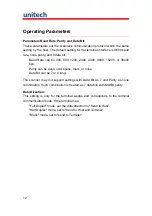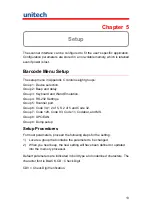ii
Setup Procedures .........................................................................13
Barcode Length Setting.................................................................14
Code ID Setting.............................................................................15
Preamble (Prefix) and PostambIe (Suffix) .....................................16
Scanner Configuration Manager Software.............................................19
Factory Default Setting ..........................................................................20
Chapter 6
TTL, Wand Emulation ............................................................................21
Appendix A
Quick Setup Sheet.................................................................................23
Function Codes for PC..................................................................26
Device Selection and Default: Group 1 .........................................28
Beeps and Delays Group 2 ...........................................................29
Keyboard Wedge Settings Group 3...............................................31
RS232 Settings Group 4 ...............................................................34
Scanner Port: Group 5 ..................................................................35
Define Code ID Group 5................................................................37
Summary of Contents for MS839
Page 1: ...Handheld Scanner MS839L User s Manual Version 1 1...
Page 2: ......
Page 6: ...iv...
Page 8: ...2...
Page 16: ...10...
Page 28: ...22 2 3 PC AT Din5 Male 2 4 PC AT Din5 Female RS232 Interface 3 1 DB9F 3 2 DB25F...
Page 34: ...28 Setup Menu Device Selection and Default Group 1 Device ID Device Type...
Page 36: ...30 tercharacter Delay In 140 s 500 s 1 ms 4 ms 16 ms...
Page 38: ...32 AT Language For PC XT Use number Keypad digits...
Page 39: ...33 Baud Rate RS232 Settings Group 3 Parity Data Bit...
Page 43: ...37 ID Define Code ID Group 5 Define Code...
Page 44: ...38 ASCII Code 39 Enable 6 Code 39 Define Code ID Full Code 39 Group Full ASCII Code 39 Disable...
Page 45: ...39 I 2 of 5 Group 6 I 2 of 5 ITF...
Page 48: ...42 Code Group 7 Code 128 Code 128 Code 93 MSI MSI Plessey Code Code 93...
Page 49: ...43 roup 7 Code 11 Codaber G Code 11 Codabar...
Page 50: ...44 UPC EAN Code Group 8 UPC A UPC E...
Page 51: ...45 EAN 13 UPC EAN Code Group 8 EAN 8...
Page 56: ...50...
Page 57: ...51...
Page 58: ...52...
Page 59: ...53...
Page 60: ...54...
Page 61: ...55...
Page 62: ...56 Barcode Chart...
Page 64: ...58...