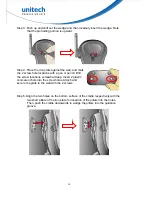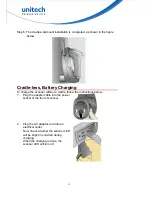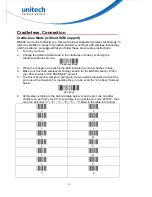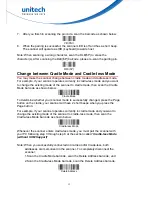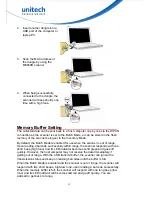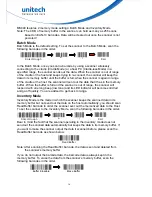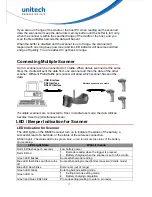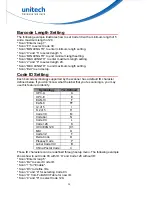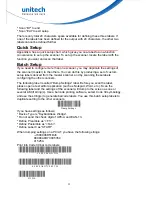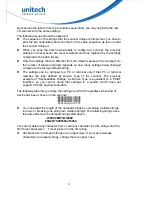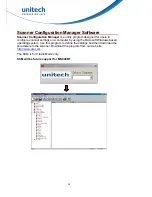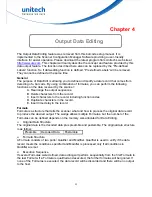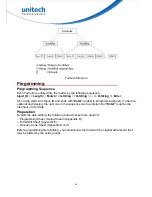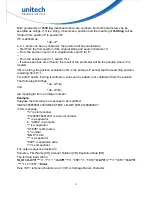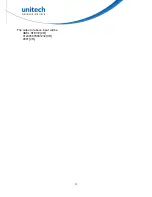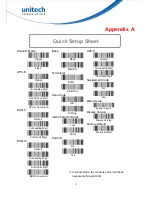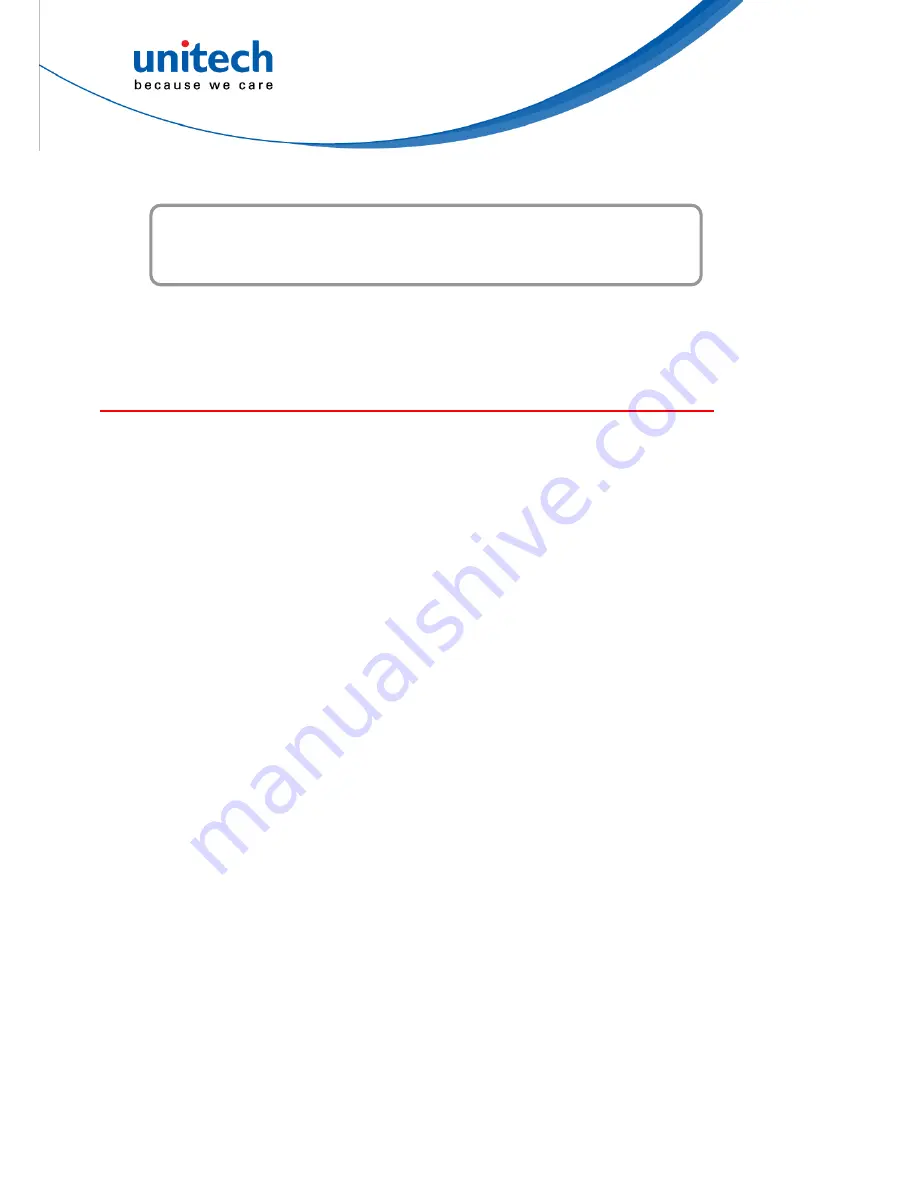
19
e confi
application. All
e
hich is retained
Chapter 3
Barcode Setting
The scanner interface can b
gured to fit the user's specific
configuration parameters are stor d in a non-volatile memory, w
even if power is lost.
Barcode Menu Setting
The setup menu in
Appendix D
contains eight groups:
elay.
* Group
and Emulation.
232 Settings
canner port.
netic Reader
e 39, I 2 of 5, S 2 of 5 and Code 32.
* Group 8: Code 128, Code 93, Code 11, Codabar, and MSI.
* Group 9: UPC/EAN, and Delta Distance Code.
* Group 10: Data Editing.
* Group 11: Dump setup.
Setup Procedures
For most parameters, proceed the following steps for the setting:
1. Locate a group that contains the parameter to be changed.
2. Scan the "
Enter Group #
" label to enter setup mode. The green LED on the
scanner will flash to indicate that setup is in progress.
3. Scan the label (
on right hand side
) representing the parameter to be changed,
such as
B1
label.
4. Scan the labels (
number
) representing the desired parameter value; for
example, for 05, scan “
0
” and “
5
” labels.
5. Repeat steps 3 and 4, if necessary, to change the parameters in the same
group.
6. Scan
"
Exit
" label to end the group setup. The scanner will make two beeps to
end the setup.
* Group 1: Device selection.
* Group 2: Beep and d
3: Keyboard and W
* Group 4: RS-
* Group 5: S
* Group 6: Mag
* Group 7: Cod
Summary of Contents for MS840B
Page 1: ...Wireless Scanner MS840B MS840P MS084 User s Manual Version 1 3...
Page 2: ......
Page 8: ...vi...
Page 12: ...x...
Page 18: ...6...
Page 44: ...32 The output of above input will be ABEL STEVE CR 012345678901234 CR 9001 CR...
Page 59: ...I RS D 4 5 US E J 6 SP A L 7 B 8 9 C Z F 0 G F 1 H G 2 I H 3 47...
Page 60: ...48 J V A B C D E F G H I U J V K W L X M Y N Z O K P L Q M R N S _ O T...