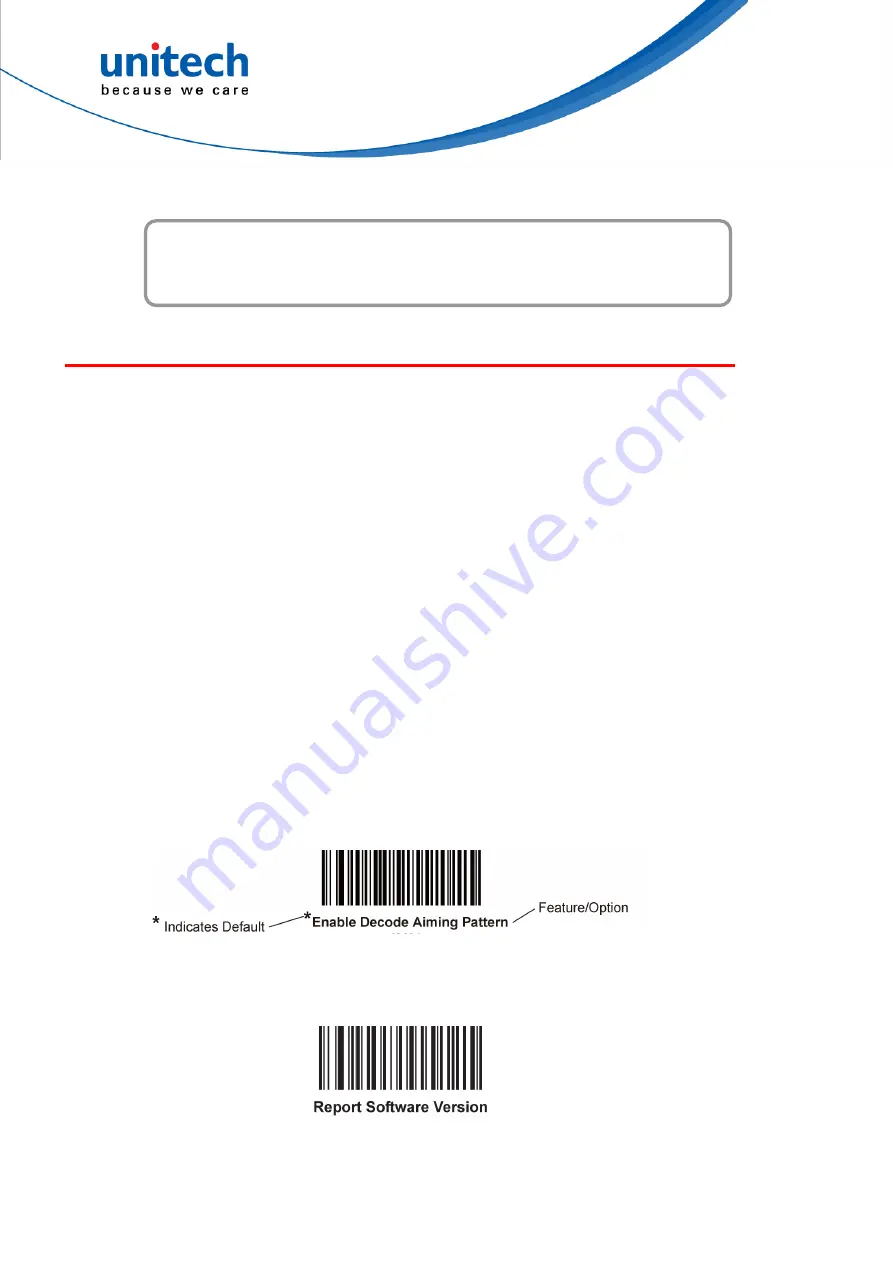
Chapter 1
Introduction
Introducing the MS842 Series
Your new scanner has been configured at the factory with default settings.
Since many host systems have unique formats and protocol requirements, Unitech
provides a wide range of configurable features that may be selected using this
barcode based configuration tool. Once the configuration is completed, the scanner
stores the settings in nonvolatile memory (NOVRAM). NOVRAM saves the settings
when the power is turned off.
Turn off the computer’s power before connecting the scanner, and then power up
the computer once the scanner is fully connected.
You can change a parameter value in the way described below:
Scan the appropriate barcodes in this guide. These new values replace the
standard default values in memory.
NOTE:
Most computer monitors allow scanning the barcodes directly on the screen. When scanning from the
screen, be sure to set the document magnification to a level where you can see the barcode clearly, and bars
and/or spaces are not merging.
Select a host type (see each host chapter for specific host information) after the
power-up beep signal activates. This is only necessary upon the first power-up
when connected to a new host.
To return all features to default values, scan the
Set Default Parameter
barcodes in
Chapter 2. Throughout the programming barcode menus, asterisks (
*
) indicate
default values.
Report Version
Scan the barcode below to report the version of software currently installed in the
decoder.
1
Copyright 2013 Unitech Electronics Co., Ltd. All rights reserved. Unitech is a registered trademark of Unitech Electronics Co., Ltd.
Summary of Contents for MS84X-2
Page 2: ......














































