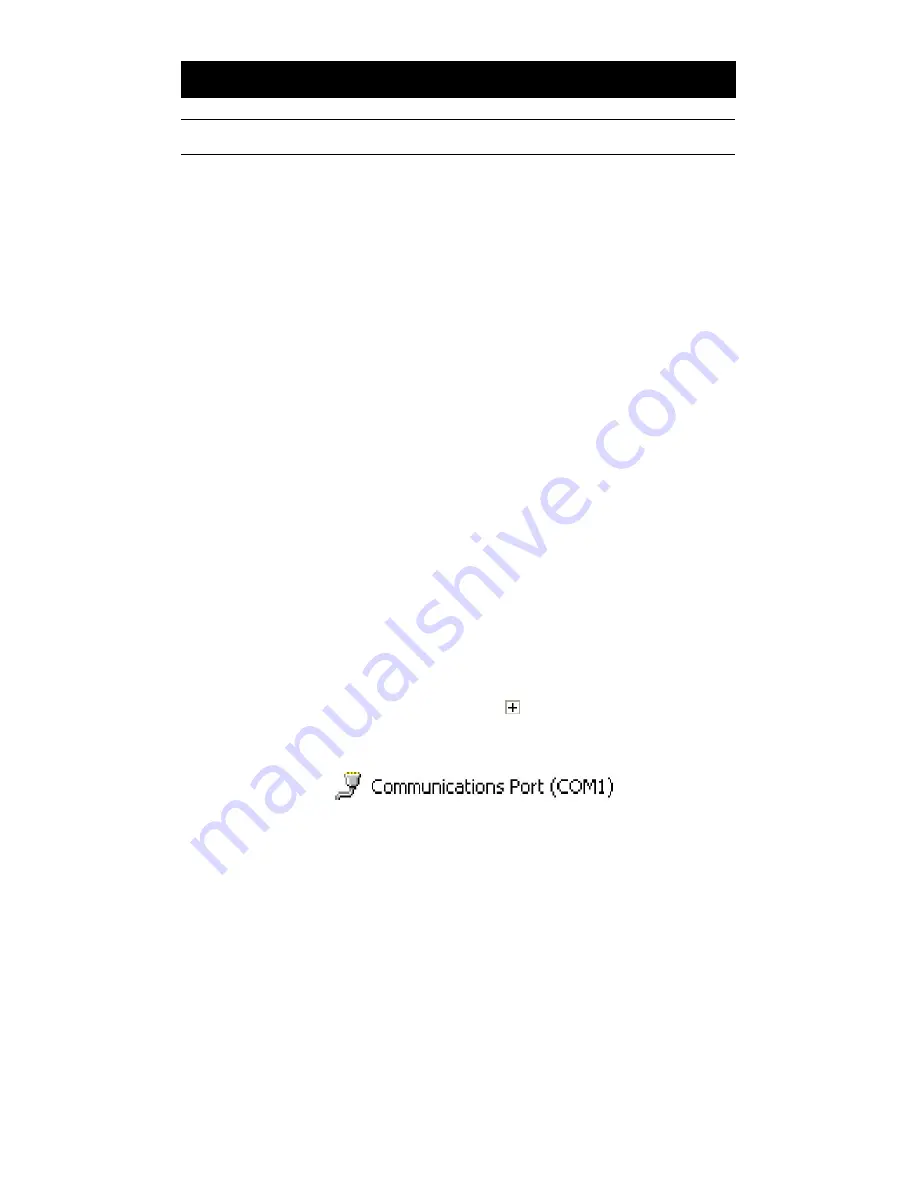
MS860G WiFi Manual
73
TROUBLESHOOTING
Problems and Solutions, continued
Problem: No output from scanner.
Try the scanner on other com ports (if available) or
other computers to see if it’s a hardware problem. If
the scanner appears to scan (emits a light and beeps),
but does not output data, try scanning into a
HyperTerminal session to see if it’s an application
problem. When testing your scanner in HyperTerminal,
make sure that:
Bits per second = 9600
Data bits = 8
Parity = None
Stop bits = 1
Flow control = None
Problem: VCOM cannot connect to the MS860G.
Step 1: Make sure the Access Point’s “Data” LED is
flashing green. Test the AP with input from
other sources.
Step 2: Triple-check that all network settings match.
Step 3: To verify that the COM# you are trying to use
isn’t already taken, do the following: Click
Control Panel / System / Hardware / Device
Manager. Click the
next to “Ports (COM
&LPT).
You should see
at least.
Make sure that the com port number that
you’re trying to use in VCOM isn’t already
listed.
Step 4: Make sure ComtoKey is off or set to “Disable
Com Port” before clicking “Start” in VCOM.
Likewise, disable any other program that
accesses a com port (like POS software,
database input programs, etc.) because these
will cause VCOM to fail by locking up the com
port.





































