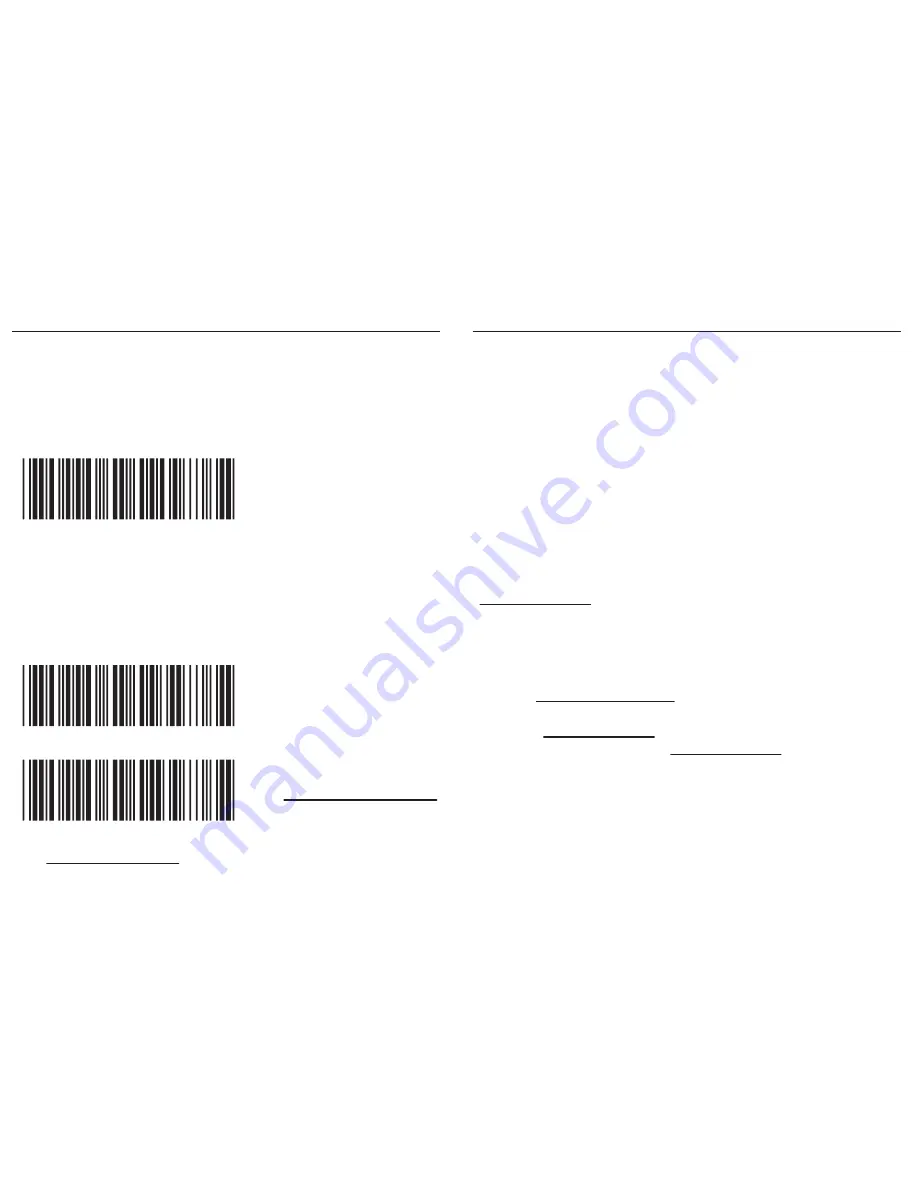
-
11
-
-
12
-
SMARTPHONE CONNECTION - iOS (Apple)
SMARTPHONE CONNECTION - Android
Getting Connected
Getting Connected
Getting Connected without Pincode
Touch Keyboard
Please pair with the scanner via [
BT mode - HID
]. (page 7)
1. After enabling iOS Hotkey(disabled by default), you may simply
double-click the trigger to toggle the iPhone/iPad Touch Keyboard.
2. The function is supported by firmware 1.04 or higher.
Secure Simple Pairing (SSP), supported by Bluetooth 2.1 or
above, allows you to pair with iOS without pincode.
Please scan [
Enable SSP
] above before entering the pairing
procedure of [
BT mode - HID
]. (page 7)
Keyboard Wedge Software (BluetoothConnect)
1. Pair with the scanner via [
BT mode - SPP
]. (page 7)
2. Enable unknown resources in Android Authority.
3. Install BluetoothConnect.apk, which is available on CD,
and enter the program.
4. Enable BluetoothConnect in the Language & Keyboard
setting window and choose BluetoothConnect as Current
Input Method.
5. Click [Connect to Barcode Reader] on the menu and select
the paired wireless scanner.
6. The scanner will beep twice to verify a successful connection.
*Note: Please contact with your sales representative for detailed
information on BluetoothConnect.
BluetoothConnect is a free keyboard wedge software that
can convert SPP data into virtual key-strokes on any Android
applications. Please follow below steps:
To get connected to Android, please follow the instruction
in [
BT mode - SPP
] (page 7)
*Note:
1. Android 3.0 or higher version may also support
Bluetooth HID profile.
2. If you operate in SPP mode but your application
does not support direct external device connections,
please refer to below section.
. E049$
ENABLE SSP
. E047$
ENABLE iOS HOTKEY
. E048$
DISABLE iOS HOTKEY


































