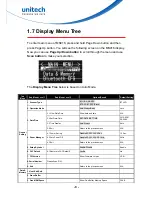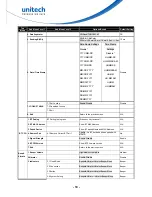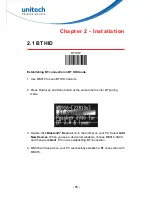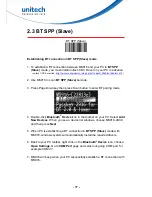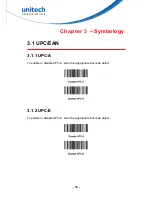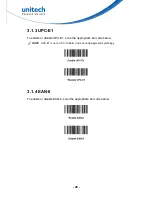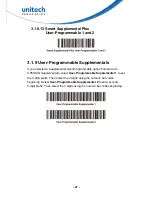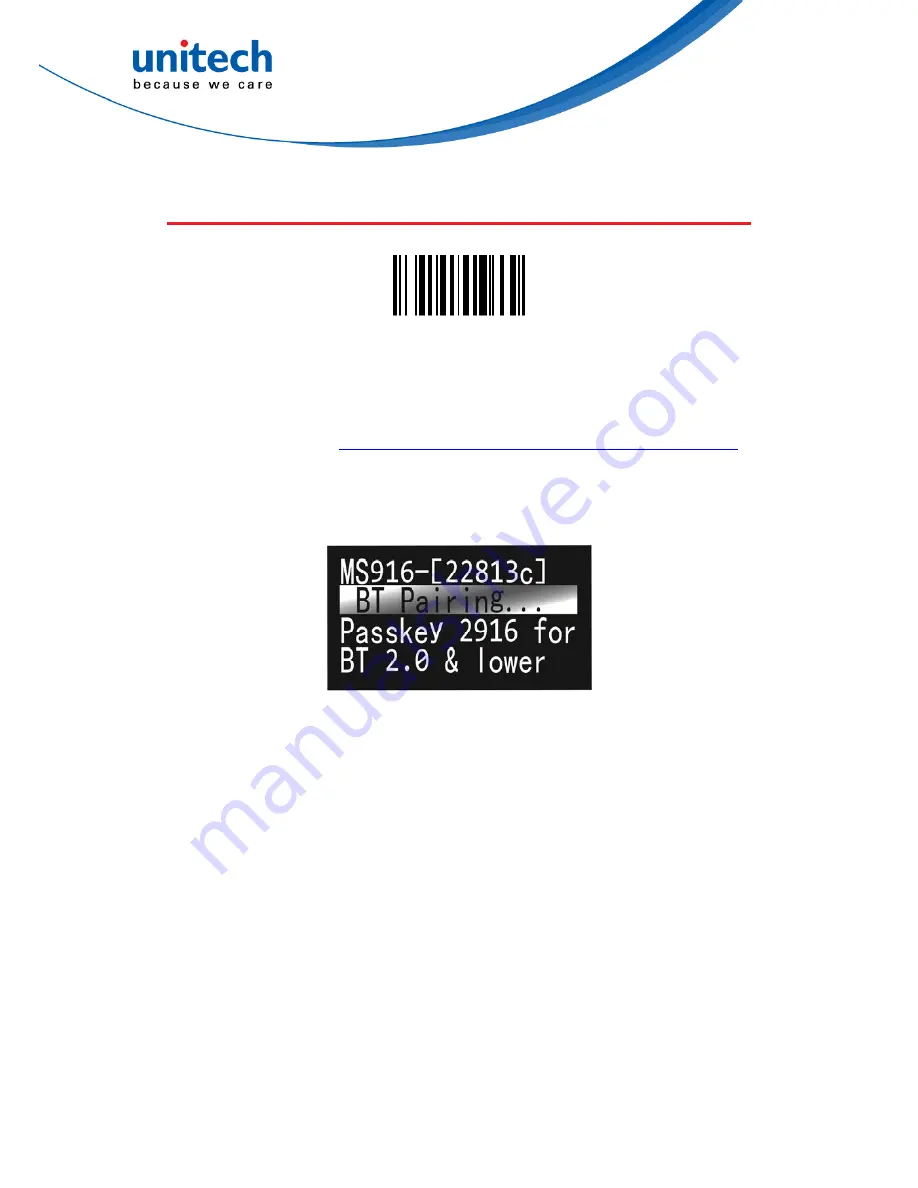
- 17 -
2.3 BT SPP (Slave)
BT SPP (Slave)
Establishing BT connection in BT SPP (Slave) mode.
1. To establish a BT connection between MS916 and your PC in
BT SPP
(Slave)
mode, you must install unitech CDC Driver on your PC in advance.
(unitech CDC driver link :
http://tw.ute.com/products_info.php?pc1=3&pc2=296&rbu=0&pid=1616
)
2. Use MS916 to scan
BT SPP (Slave)
barcode.
3. Press Page Down key then press Scan button to enter BT pairing mode.
4. Double-click
Bluetooth
®
Device
icon in the toolbar on your PC. Select
Add
New Devices
. When you see a device list windows, choose MS916-XXXX
and then press
Next
.
5. When PC is establishing a BT connection in
BT SPP (Slave)
mode with
MS916, windows system will automatically install the required drivers.
6. Back to your PC toolbar, right click on the
Bluetooth
®
Device
icon, choose
Open Settings
. Go to
COM Port
page and select out-going COM port; for
example
COM 27
.
7. MS916 will beep when your PC successfully establish a BT connection with
MS916.