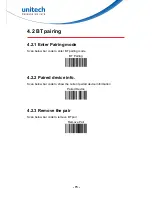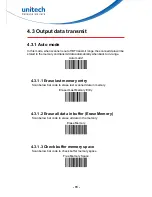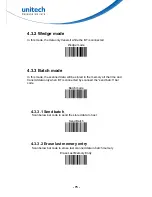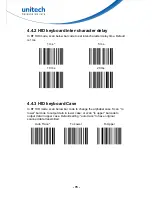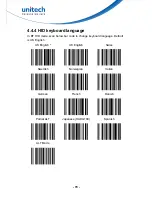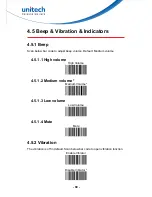- 66 -
3.11.4 Convert GS1 DataBar to UPC/EAN
This parameter only applies to GS1 DataBar-14 and GS1 DataBar Limited
symbols. When this conversion is enabled, GS1 DataBar-14 and GS1 DataBar
Limited symbols encoding a single zero as the first digit have the leading '010'
stripped and the bar code reported as EAN-13.
Bar codes beginning with two or more zeros but not six zeros have the leading
'0100' stripped and the bar code reported as UPC-A. The UPC-A Preamble
parameter to transmit the system character and country code applies to
converted bar codes. Note that neither the system character nor the check digit
can be stripped.