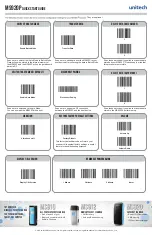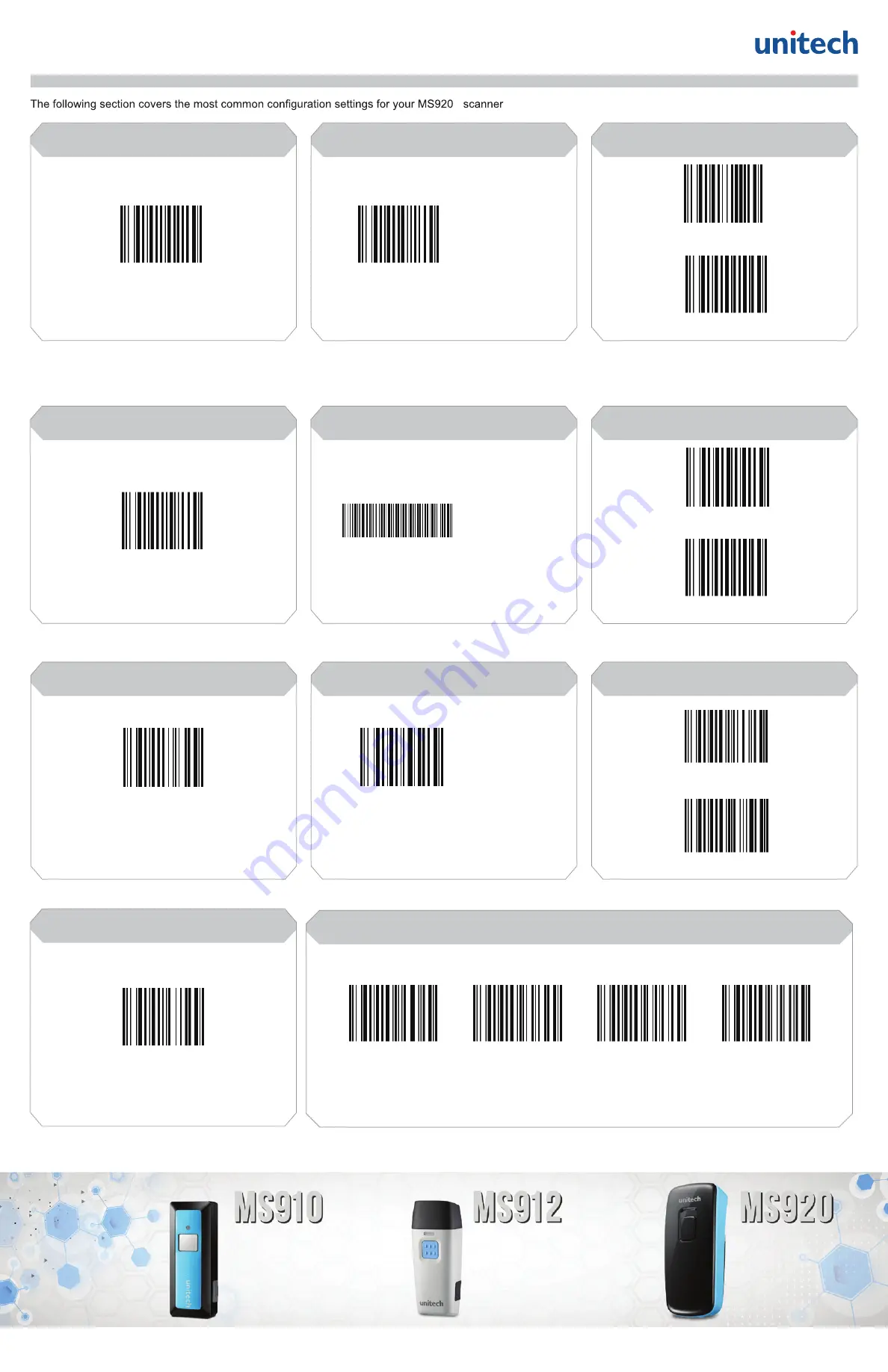
All-Purpose Pocket Scanner
Memory Pocket Scanner
2d Pocket Scanner
m
u
g
f
o
k
c
a
p
a
f
o
e
z
i
S
•
,
S
O
i
h
ti
w
e
l
b
it
a
p
m
o
c
h
t
o
o
t
e
u
l
B
•
Android, Windows
y
r
o
m
e
m
B
M
2
•
g
n
i
n
n
a
c
s
h
c
t
a
B
d
n
a
o
t
u
A
•
s
e
d
o
c
r
a
b
D
2
/
D
1
s
d
a
e
R
•
y
r
o
m
e
m
B
M
2
•
l
a
e
s
l
a
t
n
e
m
n
o
ri
v
n
e
2
4
P
I
•
Try a Unitech
wireless pocket scanner
for your smartphone,
tablet, or computer
MS920p
Quick Start Guide
Scan here to send data from the MS920P to your
host device after collecting the data in Batch Mode.
Scan here to unpair the RF connection
between the MS920P and the host device.
Scan here to switch from Auto Mode to Batch Mode.
Data will now be stored in the internal memory of
the MS920P and the MS920P will no longer transmit
data via RF.
Scan here to switch back to Auto Mode.
You can now pair the MS920P with a host.
Scan these barcodes if you wish to erase the data
stored on your MS920P. Please keep in mind that
this process is irreversible.
Scan these barcodes if you wish to erase the data
stored in the MS920P’s buffer memory.
This factory default barcode will return your
scanner to its original factory settings, a useful
feature for troubleshooting purposes.
Switch to Batch mode
switch to auto Mode ( Default )
Volume
DELETE DATA ( Batch mode )
RESTORE FACTORY DEFAULT SETTINGS
TRANSFER DATA
DISCONNECT PAIRING
Enable Batch Mode
Transfer Data
1
2
Enable Auto Mode
Disconnect Pairing
Factory Default
vibration
Vibration on/off
. They are optional.
© 2015 unitech Electronics Co., Ltd. All rights reserved. unitech is a registered trademark of unitech Electronics Co., Ltd.
display f/w version
RF Module Power Saving
DELETE DATA ( auto mode )
1
2
Volume Up
Volume Down
P
Display F/W Version
1 Minute
3 Minute
5 Minute
Never