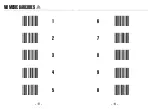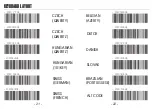-
11
-
-
12
-
GETTING CONNECTED
PINCODE SETUP
1. Press power button to activate the scanner.
2. Scan [
DISCONNECT
]
3. Scan [
BT mode - SPP
]; the scanner will emit several beeps.
4. Select “Wireless Scanner” from discovered device list.
If pincode is requested, enter default pincode “1234”.
5. Open serial communication software with com port
(see Device Manager) properly set up.
6. The scanner will beep twice to verify the connection.
There are two modes of wireless communication:
. E042$
BT mode - SPP
Pincode Start
*.E042$*
. E032$
*.E032$*
. E033$
*.E033$*
. E043$
BT mode - HID
*.E043$*
Disconnect
. E031$
*.E031$*
*$TX*
$TX
1. Press power button to activate the scanner.
2. Scan [
DISCONNECT
]
3. Scan [
BT mode - HID
]; the scanner will emit several beeps.
4. Select “Wireless Scanner” from discovered device list.
5. If Bluetooth application requests for a pincode, see next
page
, otherwise please skip this step.
PINCODE SETUP
6. The scanner will beep twice to verify the connection.
Scan numeric barcodes
(see
NUMERIC BARCODES
section
on the next pages)
based on the pincode generated
by the Bluetooth application.
STEP 1
Pincode Stop
Enter
STEP 4
STEP 3
STEP 2
[ Recommended ]