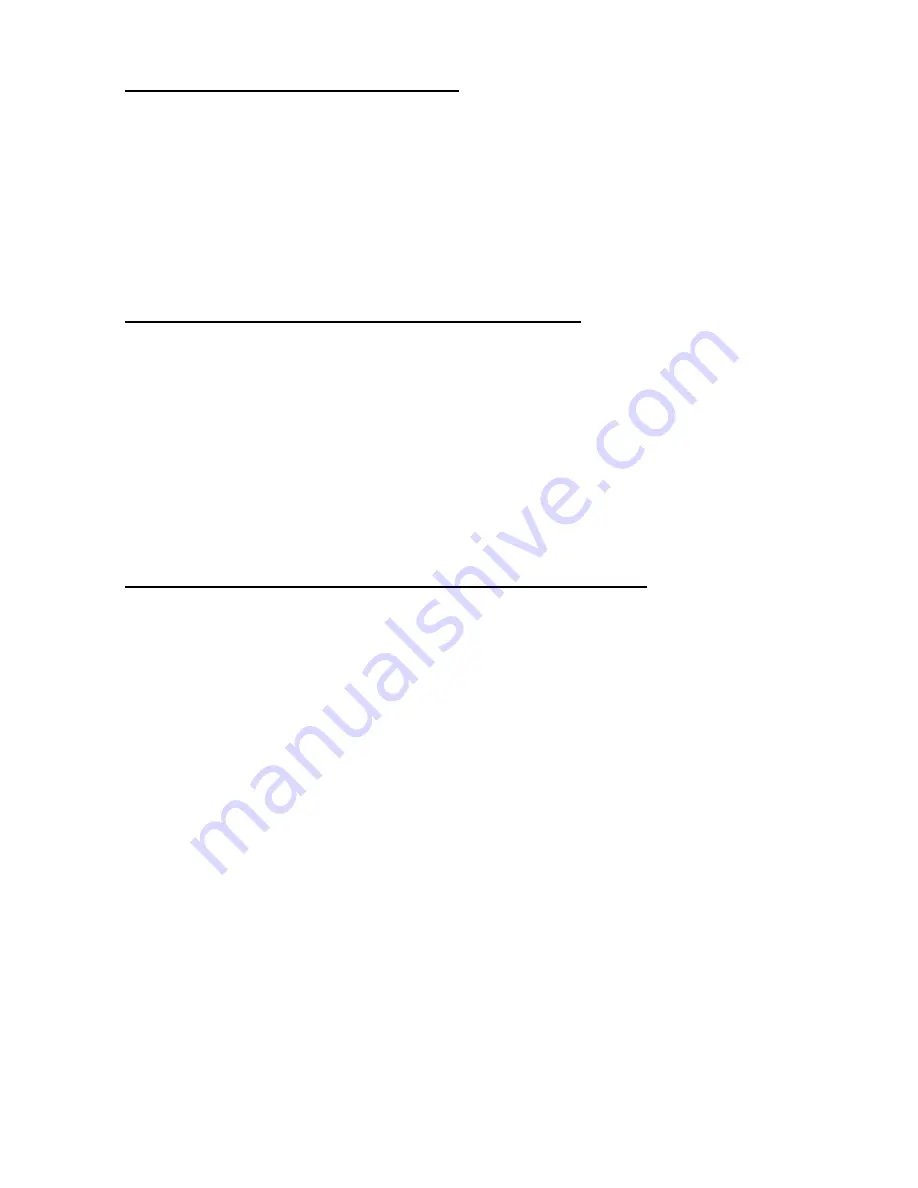
-
2.14. Save scanner setting into specified file
Function Description:
Save the current settings to file. The file takes “*.USI” as extension name.
Function call:
BOOL
USI_SaveSettingsToFile(
LPCTSTR
filename
)
Parameter: (input)
filename :
LPCTSTR:
file name for setting profile
Return:
TRUE = success
FALSE = error
2.15. Change scanner setting from specified setting profile
Function Description:
Load and activate the settings from file.
Function call:
BOOL
USI_LoadSettingsFromFile(
LPCTSTR
filename,
BOOL
formulaOnly
)
;
Parameter: (input)
filename:
LPCTSTR :
name of scanner setting profile (*.USI)
formulaOnly:
BOOL:
if TRUE, only data editing formulas are
load. The other settings remain unchanged
Return:
TRUE = success
FALSE = error
2.16. Automatically enable scanner beam with pressing trigger key
Function Description:
Start auto scanning. Scan engine will be automatically triggerrd on.
Function call:
BOOL
USI_StartAutoScan
(
DWORD
interval
);
Parameter: (input)
interval :
DWORD:
Specifies the interval in milli-second
Parameter: (output)
Return:
Note: USI will call the function SetScannerOn function exported by the DLL defined in the registry
described below (UPI300.DLL is an example) to start and stop the scanner. If the DLL is not defined
or the function is not found, then auto scanning is not available.
[HKEY_LOCAL_MACHINE\SOFTWARE\Unitech America Inc.\Scanner\Settings]
"DLLSCANNERCONTROL"="UPI300.DLL"
The function prototype of SetScannerOn is:
VOID WINAPI SetScannerOn(BOOL fon);
Start when fon is TRUE, and stop when fon is FALSE.











































