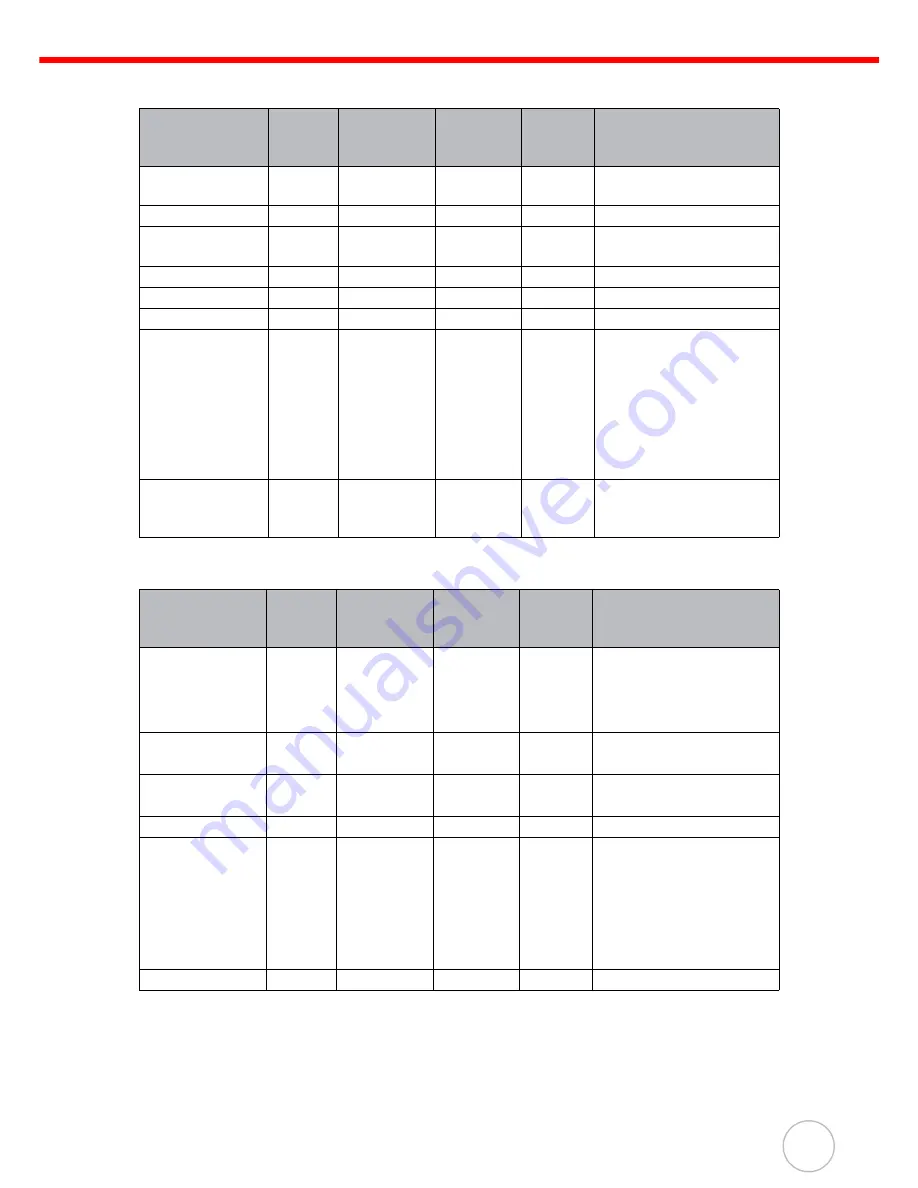
Chapter 4
Barcode Scanner Programs
35
Barcode Symbologies (1D barcode)
Barcode Symbologies (2D barcode)
Barcode
Symbology
Enable/
Disable
Check
Char/Digit
verification
Transmit
Check
Char/digit
Max/Min
Length Other
Codabar
YES
YES
YES
YES
Transmit STSP, STSP
Caps
Code 128
YES
YES
Code 39
YES
YES
YES
YES
For ASCII, Transmit Start
& Stop bits
Code 93
YES
YES
EAN 128
YES
YES
Transmit GS
Interleaved 2 of 5 YES
YES
YES
YES
JAN/EAN/UPC
YES
YES
YES
Transmit short check char/
digit, Transmit UPCA check
char/digit, Transmit UPCA
number, Transmit UPCE
check char/digit, Transmit
UPCE number, convert
UPCE to UPCA, Zero
expansion
RSS
YES
YES
RSS expanded, RSS
stacked, RSS limited,
RSS14, RSS14 stacked
Barcode
Symbology
Enable/
Disable
Check
Char/Digit
verification
Transmit
Check
Char/digit
Max/Min
Length Other
Composite
YES
YES
UPC composite,
RSS composite,
Only linear code,
EAN 128 EM mode
Data Matrix
YES
YES
Rectangle,
Negative
MaxiCode
YES
YES
Mode 0~ 5,
Not only primary
PDF-417
YES
YES
Postal Code
YES
YES
Australian post, Japan
post, KIX, Planet, Postnet,
Royal mail, UPU,
USPS4CB, Decode
Postnet with B and B’
fields, Issue zero FCC
Australia post codes
QR Code
YES
YES
Negative

































