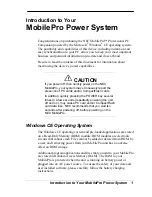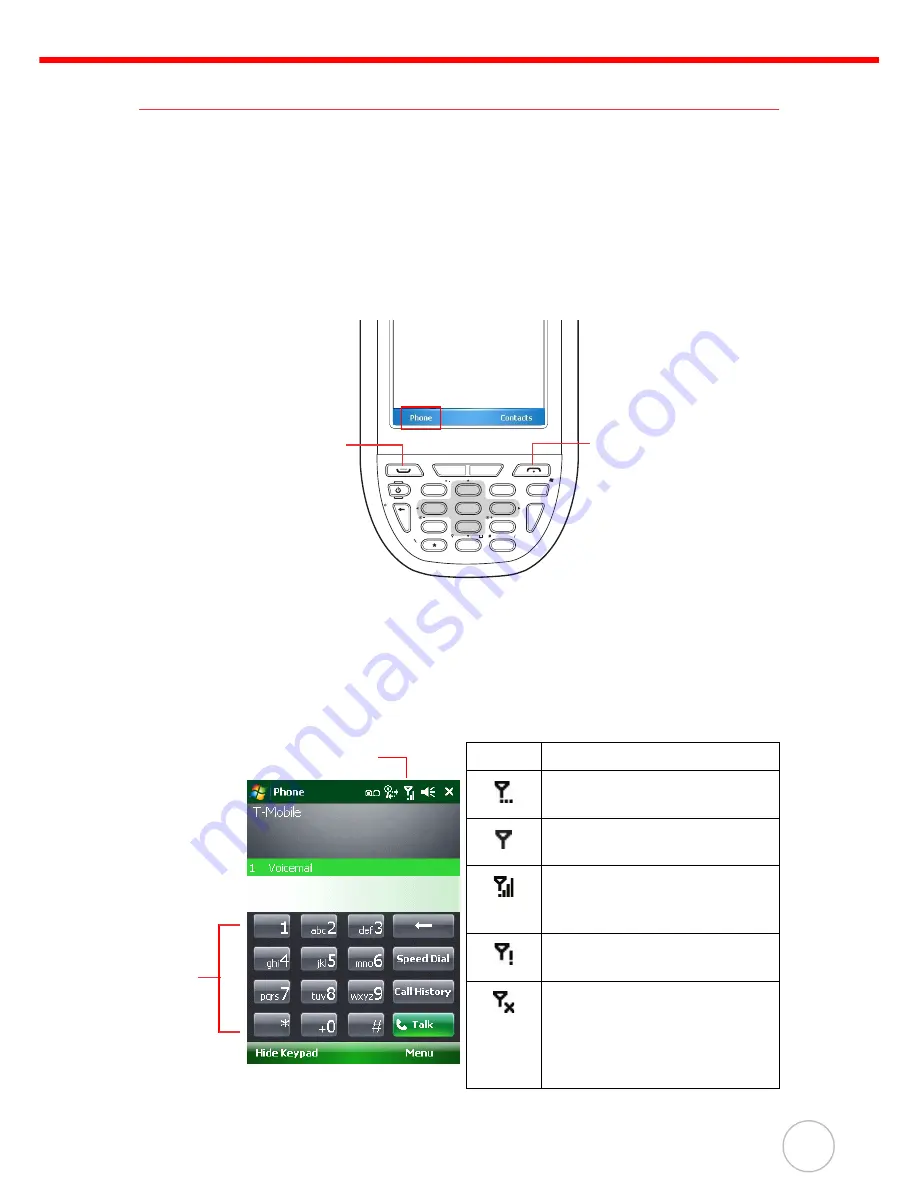
Chapter 2
Using the Hardware
21
Using the Phone
The PA600 has an integrated phone keypad, which allows users to make, receive,
and send messages via the built-in module.
NOTE:
Ensure that the SIM Card is properly inserted.
Open the Phone screen through one of the following:
1. Tap
Phone
on the bottom left corner of the screen.
2. Press
Talk/Send
.
Press
End
to exit the Phone screen.
In the Phone screen, users can manage the contact list, create speed dials, mes-
sages, notes and customize phone settings.
NOTE:
If the SIM Card is protected by a PIN code, input the code before using
any phone features.
Tap the Antenna Signal icon on the upper right corner of the screen. Tap
Wireless
Manager
and turn on the phone function.
Signal Description
Phone service searching.
No signal is available.
Signal strength. More bars
equals a stronger signal
strength.
No phone service provided.
Phone function is turned off.
Tap the antenna signal icon
and turn on the phone
function in the Wireless
Manager.
FUNC
Ls
ESC
ghi
jkl
mno
wxyz
ENTER
TAB
tuv
pqrs
key
OK
abc Rs
def
ALPHA
1
4
7
2
5
8
0
3
6
9
.
Talk/Send
Button
End
Button
Phone
Keypad
Antenna Signal Icon