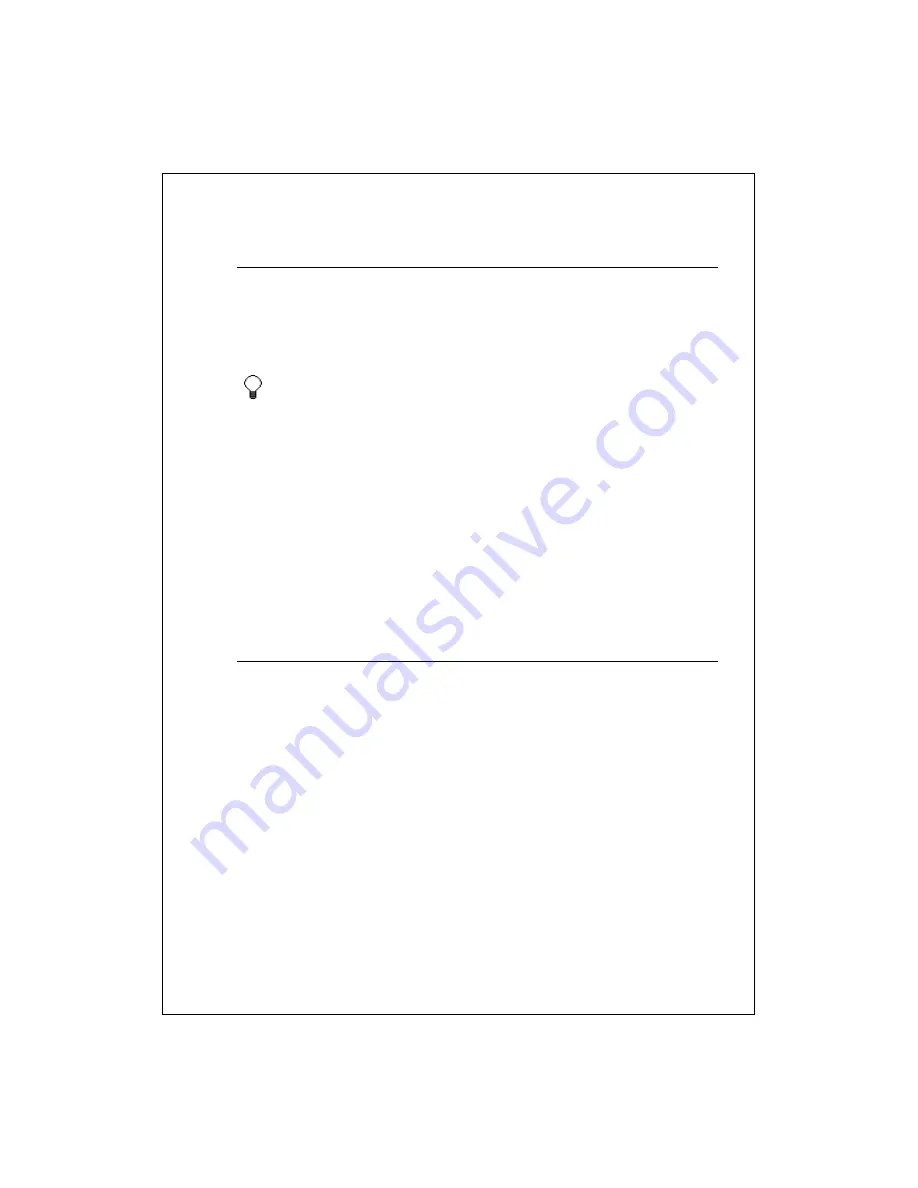
10-111
Refer to a cell or range
1.
Begin entering the formula.
2.
Select the cell or select the range to set the reference.
3.
Finish entering the formula.
4.
Tap ENTER in the input panel.
To refer to a cell in another worksheet, in your formula, enter the
worksheet name followed by an exclamation point (!) and the cell, range,
or name reference.
Example: =Sheet1!Earnings
To create a 3-D reference, in your formula, specify two or more sheets in
a workbook; use a colon between the first and last worksheet names.
Example: =SUM(Sheet2:Sheet6!$A$2:$C$5)
See Also:
Name a cell or range
Automatically calculate values
1.
Select the range of values you want to calculate. The AutoCalculate area,
on the right side of the status bar, contains a function and value (example:
SUM=0). (If you don't see the status bar, tap
View
>
Status Bar
.)
2.
To display a list of calculation types, tap the AutoCalculate arrow.
3.
From the list, select the calculation type that you want.The result appears in
the AutoCalculate area.
See Also:
Enter a formula










































