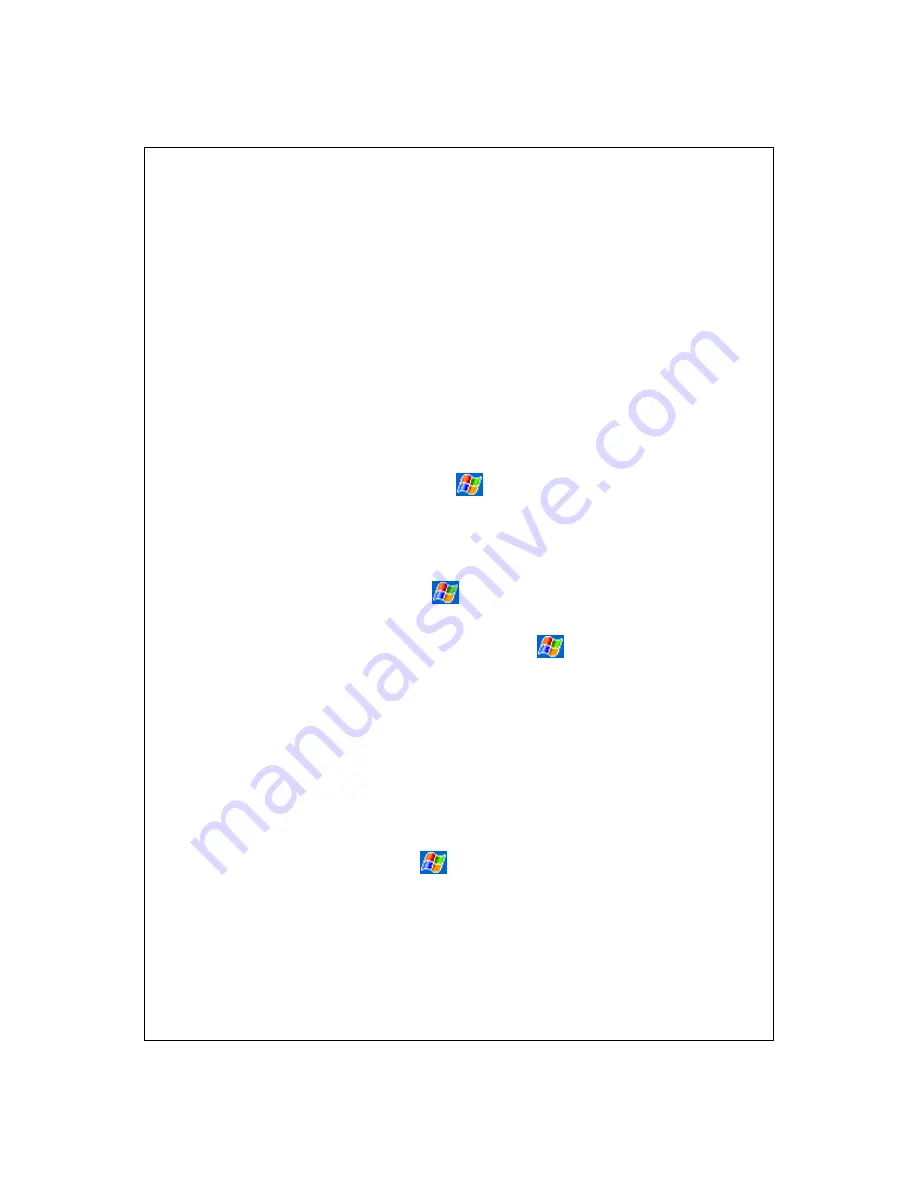
2-17
Drawing:
Using the stylus, draw directly on the screen.
Recording:
Create a stand-alone recording or embed a recording into
a document or note. (Your device may not support recording.)
For more information on ActiveSync, see ActiveSync Help on the PC.
See Also:
Use the Input Panel
Free Memory
Try the following procedures to free memory on your device.
Store files on a storage card. Tap
>
Programs
>
File Explorer
.
Tap and hold the file, and tap
Cut
. Browse to the storage card folder
and tap
Edit
>
Paste
.
Move mail attachments to a storage card.
Delete unnecessary files. Tap
>
Programs
>
File Explorer
. Tap
and hold the file, and tap
Delete
.
Delete large files. To find your largest files, tap
>
Find
. In the
Type
list, tap
Larger than 64 KB
, and then tap
Go
.
In Internet Explorer, delete all files and clear history.
Remove programs you no longer use.
Stop programs you are not currently using. In most cases, programs
automatically stop to free needed memory. However, in some situations,
such as when confirmation dialog boxes are waiting for a user response,
the program may not be able to automatically stop. To check the state
of your active programs, tap
>
Settings
>
System
tab. Tap
Memory
>
Running Programs
tab. Tap the program you want to view
and then tap
Activate
. Close any open windows or messages and
return the program to list view. If this doesn't work, you can stop the









































