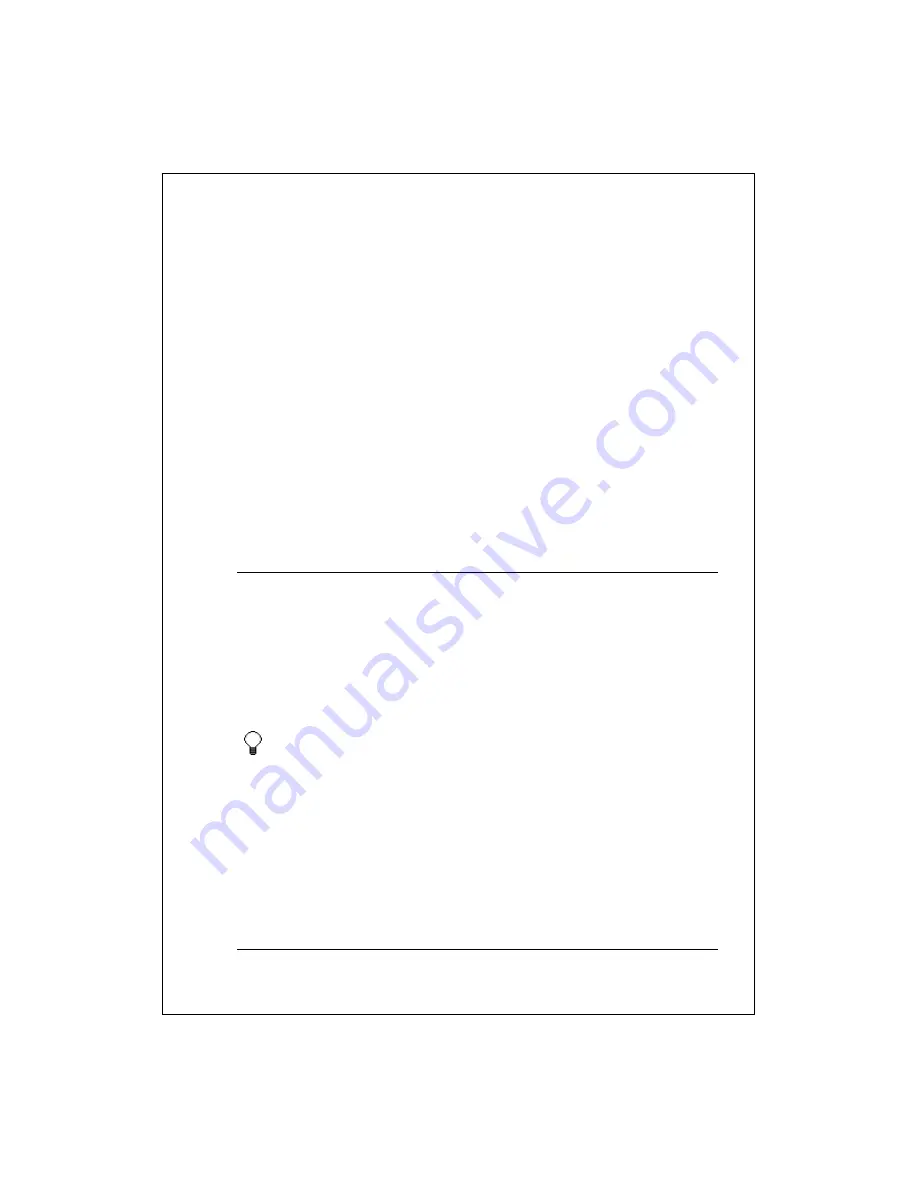
7-71
Create and Change Tasks
Create or change a task
Set a reminder for a task
Add a note to a task
Make a task recurring
Assign a task to a category
Copy a task
Beam a task
Find a task
Complete or delete a task
Create or change a task
To quickly create a task, enter text in the
Tap here to add a new task
box
at the top of the screen. If you don't see this box, tap
Tools
>
Entry Bar
.
To create a task with detailed information, such as start and due dates, tap
New
. To enter notes, tap the
Notes
tab. When finished, tap
OK
to return to
the task list.
To change a task, tap it in the task list, and then tap
Edit
.
New tasks are added to the category that is currently displayed.
Tap the
Subject
arrow in the task details to choose from previous
entries.
See Also:
Add a note to a task
Assign a task to a category
Set a reminder for a task
Set a reminder for a task
1.
In the task list, tap the task, and then tap
Edit
.


































