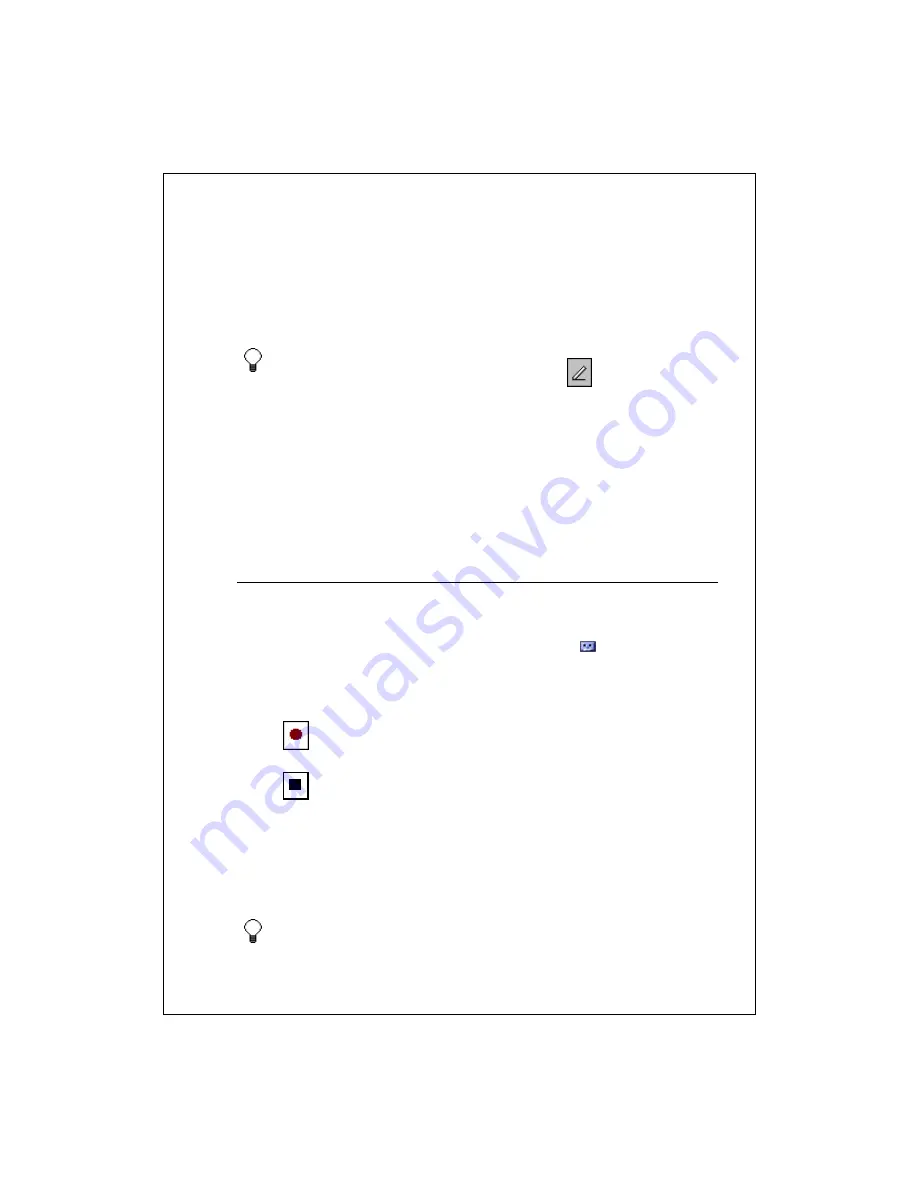
8-80
around your picture. To select a drawing, tap and hold the drawing briefly.
When you lift the stylus, the drawing is selected.
To add a recording, see Create a recording.
When finished, tap
OK
to return to the note list.
You can insert the date in a note. First, deselect
and make sure that
no drawings are selected. Next, tap and hold anywhere on the note and
then tap
Insert Date
.
See Also:
Delete a note
Rename or move an item
View Notes
Create a recording
You can create a stand-alone recording, or you can add a recording to an
existing note. To add a recording to a note, open the note before recording.
1.
If you do not see the
Record/Playback
toolbar, tap
.
2.
Hold your mobile device's microphone near your mouth or other source of
sound.
3.
Tap
and make your recording.
4.
Tap
when finished. If you are recording in an open note, an icon will
appear in the note. If you are creating a stand-alone recording, it will
appear in the note list.
5.
To play a recording, tap the recording icon in the open note or tap the
recording in the note list.
To quickly create a recording, hold down the Record hardware button.








































