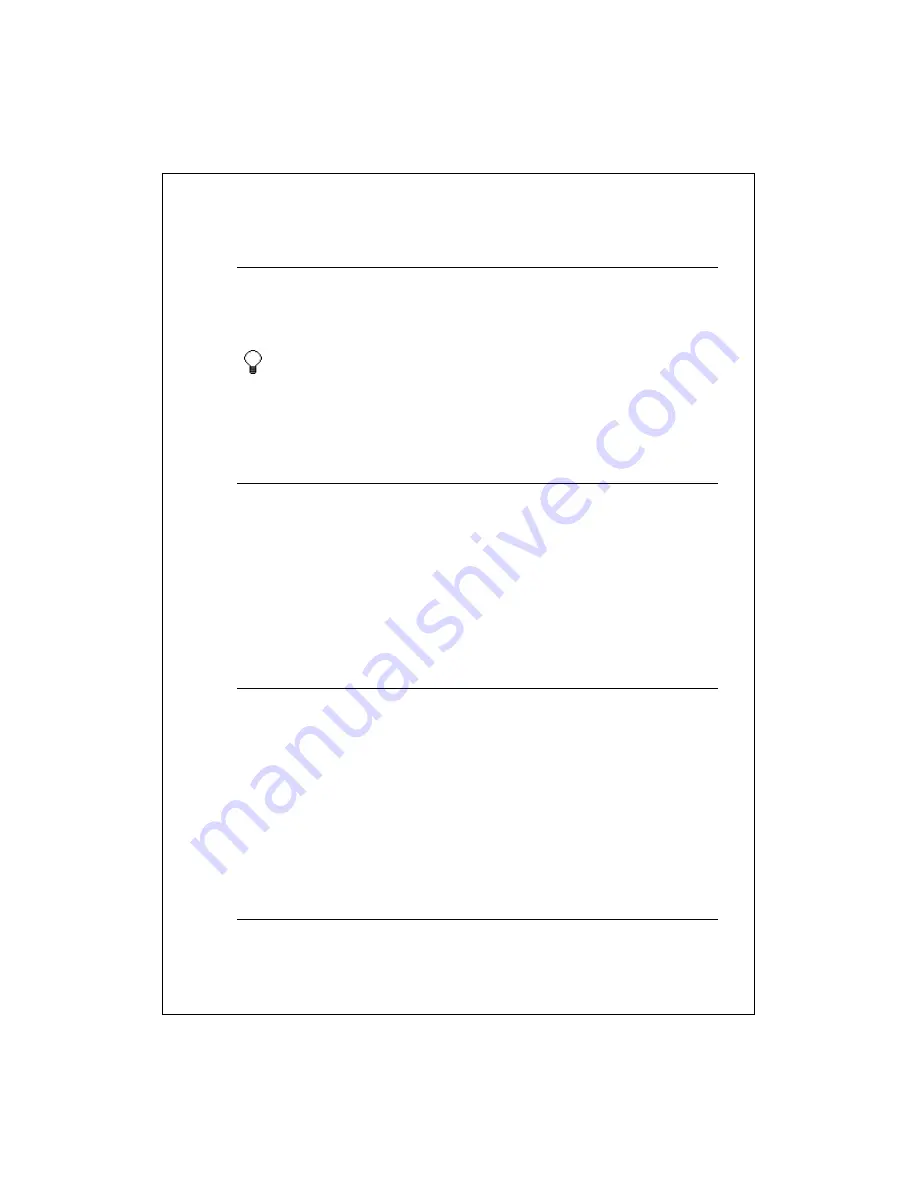
8-85
Display a subset of notes
You can quickly find a note or recording by filtering the list.
1.
In the note list, tap the folder list (labeled
All Folders
by default).
2.
Select the folder you want displayed.
To show all items again, select
All Folders
.
See Also:
Add, delete, or rename a folder
Rename or move an item
Add, delete, or rename a folder
In the note list, tap the folder list (labeled
All Folders
by default), and then tap
Add/Delete
.
To add a folder, tap
New
.
To delete a folder, tap the folder and then
Delete
.
To rename a folder, tap the folder and then
Rename
.
See Also:
Rename or move an item
Change options
In the note list, tap
Tools
>
Options
.
From the
Default template
list, you can select a predesigned template to
use with all new notes.
If you store most of your notes and recordings on a storage card, in
Save to
,
tap
Storage card
to have new items automatically stored on your storage
card.
See Also:
Change recording formats
Create or change a note
Change recording formats
In the note list, tap
Tools
>
Options
>
Global Input Options
link (at the
bottom of the page).










































