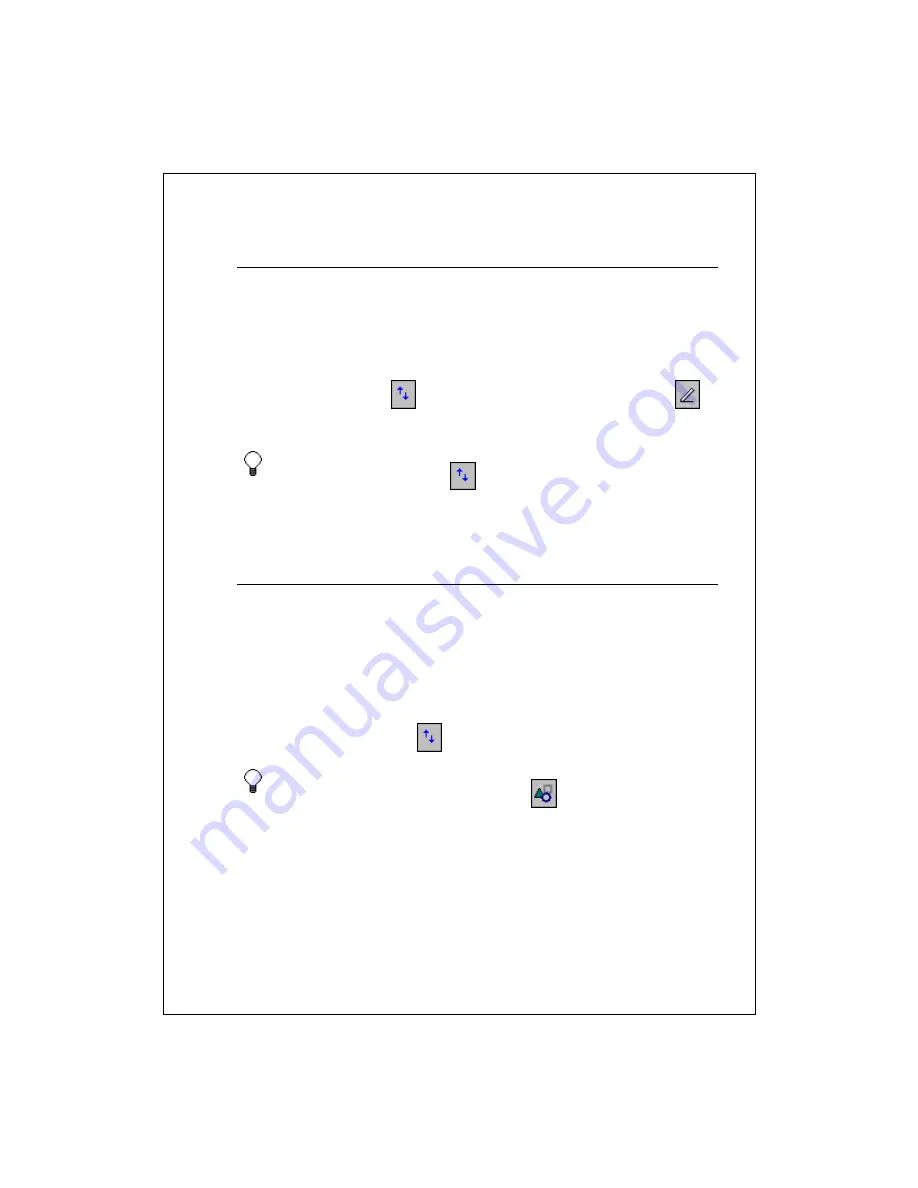
9-96
Select objects
There are two ways to select objects:
Tap and hold the object until you see the selection handles appear. You
can drag the object to another location or tap and hold it to see a pop-up
menu of actions.
In drawing mode, tap
to display the drawing toolbar. Deselect
and drag the stylus across the objects you want to edit or format.
To align selected objects, tap
, and then tap an alignment option.
See Also:
Edit objects
Edit objects
You can change the appearance of a selected object in the following ways:
Resize the object by dragging a selection handle.
Convert the object to a specific shape by tapping and holding the selected
object and then tapping
Shape
on the pop-up menu.
Change the line weight, fill color, or line color by tapping the appropriate
button on the toolbar (tap
if you don't see the toolbar).
To change the default format options, tap
.
See Also:
Select objects
Work with Documents
View the document list
Save, rename, move, and delete documents













































