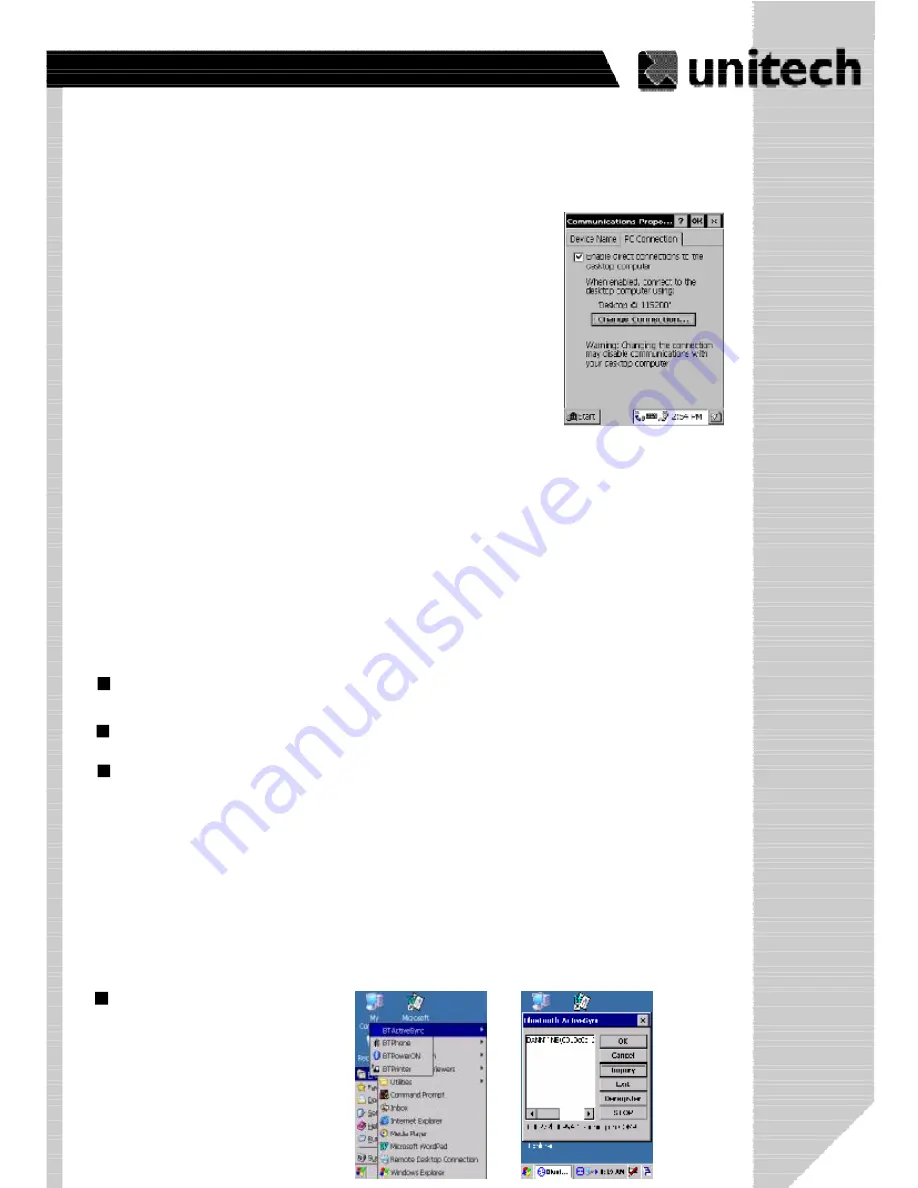
31
Product Reference Guide
Synchronization
You can
synchronize
information between the PA966 and your desktop computer to
e
nsure
both computers have current information. First you
’
ll need to install Microsoft ActiveSync
on your desktop computer.
Synchronization takes place according to the options you chose during Microsoft
ActiveSync setup. If you accept the default (
On Connect
) synchronization option in the
Microsoft ActiveSync Setup Wizard, you
’
ll be able to simply connect your PA966 to your
desktop computer, and synchronization will take place.
If you have not enabled
On Connect
, start Microsoft ActiveSync in either of the following ways:
If you want to change the terminal
’
s default baud rate or use
IrDA to communicate with the Host PC, follow the steps below
to adjust it:
Select the baud rate from the list box.
4.
Tap the
Change Connection
button
3.
Tap the
PC Connection
tab.
2.
Tap
Start, Settings, Control Panel, Communications
1.
On your desktop computer, double-click the My Computer icon and then double-click the
Mobile Devices folder.
Plug the RS232 cable or USB cable between the PC and the PA966.
Execute
“
Repllog.exe
”
from the PA962
’
s Windows directory (if ActiveSync is setup to
sync using the IrDA port on both PC and PA966).
To turn on IrDA:
1. Click on the
“
Control Panel
”
icon on your PA966
2.
Double-click the
“
Communication
”
icon
3.
Click the
“
PC Connection
”
tab
4.
Tap the
“
Change Connection
”
button
5.
Select IrDA.
Execute
“
Bluetooth ActiveSync
”
from the PA966
’
s Windows
directory .
וֹ כּ מּף
ףץ٪ّ ٠מּَ ِ ٩٭۶ףוֹ ٭٩ץף
ێ
ۖ ףףףף
ף
ף
ף
ף
ף
ף
ף
wwwِpdffactoryِcom































