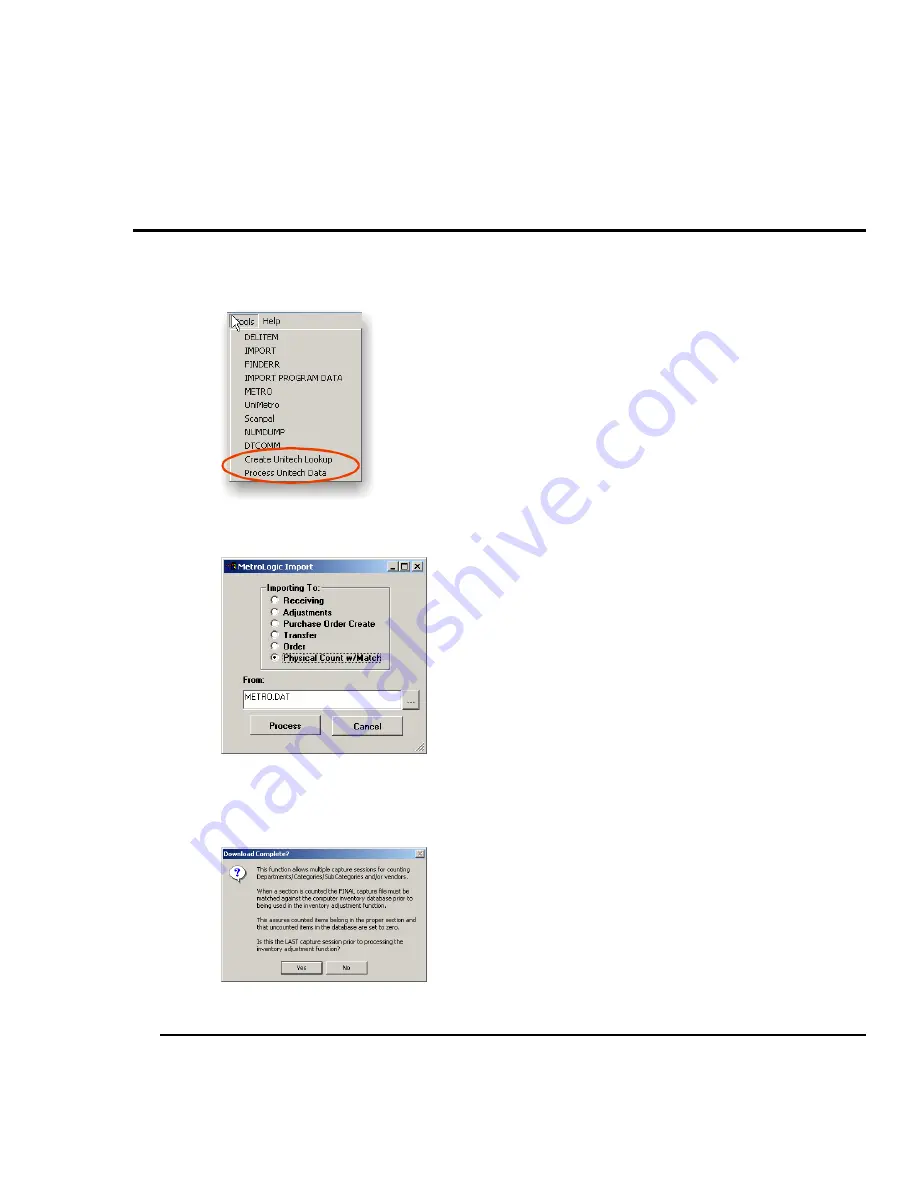
The General Store For Windows
25
When the download is complete, you will have successfully downloaded the data from the
Unitech to a file on your PC called ORDER01.IMP. This file is located in your General Store data
directory, usually C:\TGSWIN.
This file is also deleted automatically on the Unitech. You Unitech screen will show “Ok!” Press
any key to continue.
Step 3 – Importing METRO.DAT Into The General Store
Now that the METRO.DAT file is in your General Store data directory, you must import it into The
General Store. From the tools menu, select the “Process Unitech Data" option.
You will see the following menu.
Here, you select the inventory function you wish to route, or import, the data in the METRO.DAT
file to. Click the radio button to the left of the “Physical Count w/Match” option and then click the
Process button. You will see the following screen:
If You Still Have More Items To Count….
If you still have more items to scan/count, answer “No” here. Then skip Step 4 for now. You can
repeat steps 1 through 3 for the next round of scanning/counting that you need to complete.
Each time you get to this step, step 3; select “Physical Count w/Match”. The data will append to
what you have already downloaded into The General Store.




































