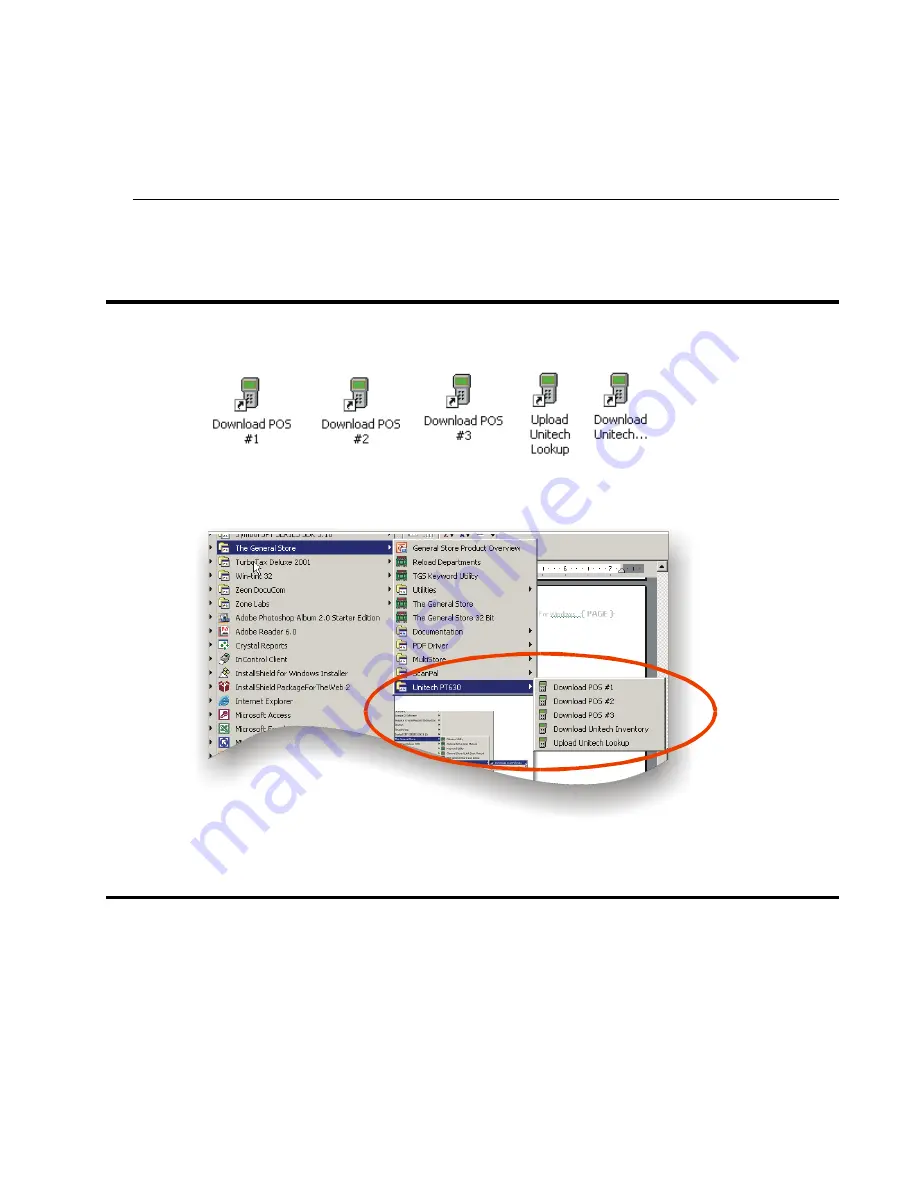
6
Unitech Instructions
Again, click the Next button to process the installation. When completed, you will be returned to
the browser screen, where you must click the “Install Unitech Programs” button to install the
Unitech software necessary for the Unitech to run. Follow the prompt provided. When
completed, reboot your PC.
Workstation Installation
If you are running the General Store on a network, then after installing the software on the
Server, repeat the installation process described above, remembering to select “Workstation” as
the installation type.
Reviewing The Installation
You should now see two Icons on your desktop, as shown below.
This will be the easiest way to access the Unitech interface programs, but you can also access
them by clicking Start, Programs, The General Store, and Unitech, as shown below.
What If The Unitech Is Attached To A Port Other Than COM1
Although we assume that you have attached the Unitech to COM1, you can attach it to any
available serial port. However, when attaching the Unitech to a port other than COM1, you must
edit the following batch files, using either Windows Notepad or WordPad. These programs can
be accessed by clicking Start, Programs, Accessories, and then either Notepad or WordPad.
•
UniLook.bat
•
UniMetro.bat
•
UniPos1.bat
•
UniPos2.bat
•
UniPos3.bat






























![Lambrecht power[cube] 30.95800.015000 Manual preview](http://thumbs.mh-extra.com/thumbs/lambrecht/power-cube-30-95800-015000/power-cube-30-95800-015000_manual_3388101-01.webp)







