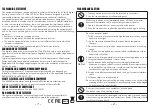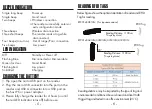GETTING CONNECTED
-
11
-
-
12
-
1. Press and hold the Trigger Button for 2 seconds to power up the
unit, after which the blue indicator LED will flash continuously.
2. Long press on the Function Button for 5 seconds without releasing
until 3 beeps. This ensures the previous pairing record is deleted.
3. On the Android device, go to Settings > Bluetooth, and turn on
Bluetooth.
4. In the available devices list, select “UHF RFID Reader”.
5. Upon establishing connection the reader will emit two short
beeps and turn off its blue LED indicator. Also, the UHF RFID
Reader will list as “Connected” in the Android device’s
Bluetooth devices list.
6. Launch an app that can accept HID keyboard input, such as
ColorNotes. RFID Tag data read by reader will output to
that app.
7. If a virtual keyboard is required, please do the following:
(1) Enter “Settings”
(2) Enter ”Language & Input”
(3) Tap on “Default keyboard”
(4) Turn off “Physical keyboard”, or turn on “On-screen keyboard”
and the Touch Keyboard will function properly again.
Connecting to an Android Device
Slide to
turn on/off