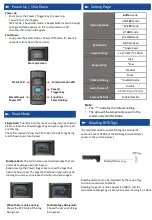1. Short press the power/trigger key to power on RP902.
2. After powering on RP902, the communication LED
should show “flashing blue light”, it means RP902 is
waiting for Bluetooth connection.
Note:
RP902 Supports NFC quick pairing.
Getting Connected
3. Enable the BT function of the host device and
select "RP902_0ABB (RP902 terminal name)" to
connect with RP902. After connection, the
communication LED should be solid blue light.
Disconnect
Long press (about 3 - 5 secs.) the two buttons at
the bottom of RP902 at the same time to release
the BT connection between the host device and
RP902.
3. Pull the battery strap upward to remove.
Firmware Update
Remove the Battery
1. Turn the terminal to its rear side, and push the
battery lock to the right to unlock the battery.
Factory Default/Firmware Update
To ensure the unit working properly, please keep all
connectors away from the contaminants staying
inside of them such as dust, grease, mud, and water.
The negligence may cause the unit with no
communication, short circuited, Overheated and
so on. If the connector is damaged, please ensure
the connector is being fully repaired before using
the unit to avoid causing short circuited.
WARNING!
There is a risk of fire and burns if the battery is handled improperly.
DO NOT disassemble, crush, puncture, short external contacts,
or dispose the battery pack in fire or water.
DO NOT attempt to open or service the battery.
Dispose of used batteries according to local recycling guidelines
in your area.
CAUTION!
Copyright 2022 unitech Electronics Co., Ltd. All rights reserved.
unitech is a registered trademark of unitech Electronics Co., Ltd.
For more information about factory default and
Firmware Update, please refer to RP902 user’s
manual.
http://www.ute.com/
2. Grab two protrusions on two sides of battery
cover, and lift upward to remove it.