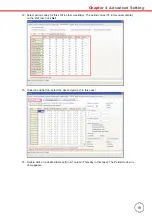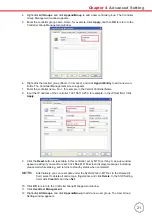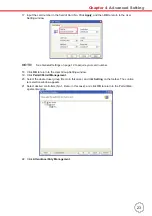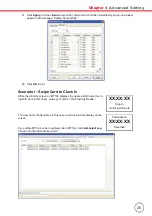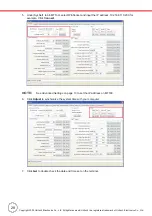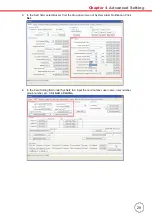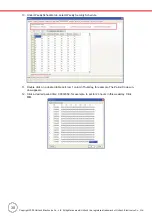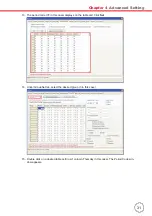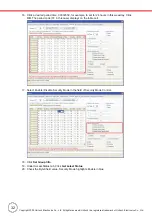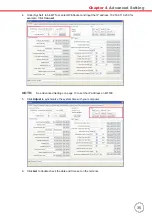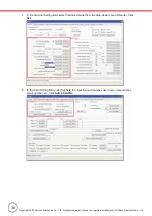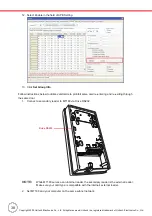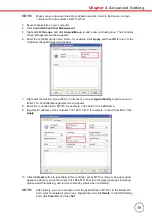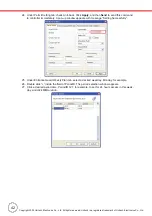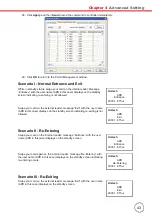Chapter 4
Advanced Setting
33
21. Check the Byte1 field values, Door highlights Close in blue, and Security Trigger highlights
Close in blue.
Scenario I - Put Security Ban
While in standby status, press “
À
” button to enter
the security setting screen. Current security status,
SecuredRelease, displays on the screen.
Swipe your card on the Proximity Reader, the
security status switches to Secured. Message
“SecuredStatus” displays on the standby screen
indicating security ban has been put.
Scenario II - Lift Security Ban
While in standby status with message “Secured-
Status”, press “
À
” button to enter the security set-
ting screen. Current security status, Secured,
displays on the screen.
Swipe your card on the Proximity Reader, the
security status switches to SecuredRelease. Mes-
sage “SecuredStatus” disappears on the standby
screen indicating security ban has been lifted.
SecuredRelease
PressCard
Unitech
XX:XX:XX
2009.1.8 Thur.
Secured
PressCard
Unitech
XX:XX:XX
SecuredStatus...
Secured
PressCard
Unitech
XX:XX:XX
SecuredStatus...
SecuredRelease
PressCard
Unitech
XX:XX:XX
2009.1.8 Thur.