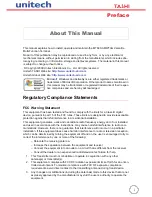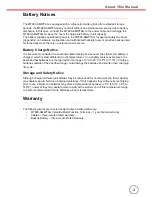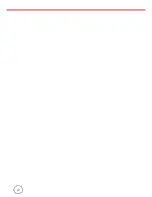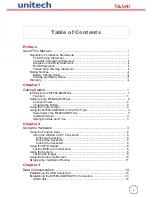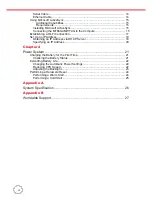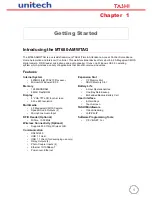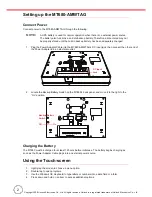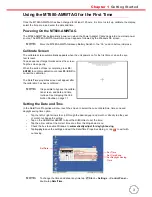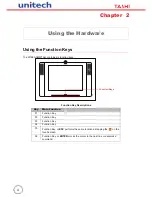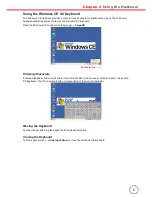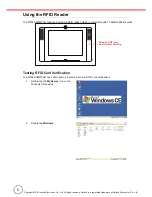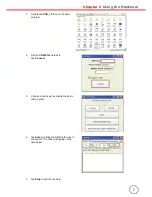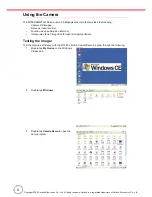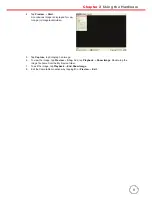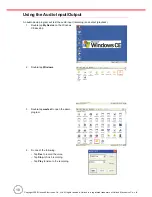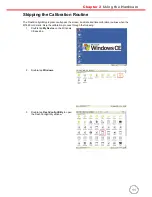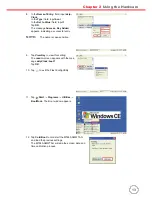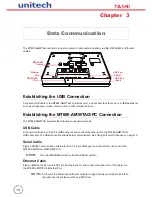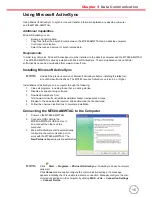vi
Serial Cable .................................................................................................. 14
Ethernet Cable ............................................................................................. 14
Using Mircosoft ActiveSync .............................................................................. 15
Additional Capabilities.............................................................................. 15
Requirements........................................................................................... 15
Installing Microsoft ActiveSync ..................................................................... 15
Connecting the
MT680-AMWTAG
to the Compute........
.............................. 15
Establishing a Wi-Fi Connection....................................................................... 17
Set Up an IP Address ....................................................................................... 19
Obtaining an IP Address via DHCP Server .................................................. 19
Specifying an IP Address ............................................................................. 20
Chapter 4
Power System ....................................................................................... 21
Charging the Battery for the First Time............................................................. 21
Checking the Battery Status ......................................................................... 21
Extending Battery Life....................................................................................... 22
Changing the Automatic Power Settings ...................................................... 22
Reducing CPU Speed .................................................................................. 22
Adjusting the Backlight ................................................................................. 23
Performing a Hardware Reset .......................................................................... 24
Performing a Warm Start.............................................................................. 24
Performing a Cold Start ................................................................................ 25
Appendix A
System Specification ............................................................................. 26
Appendix B
Worldwide Support ................................................................................ 27