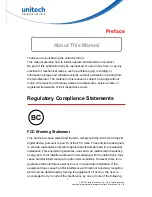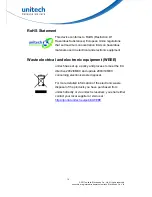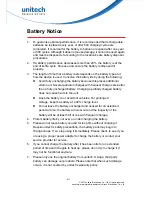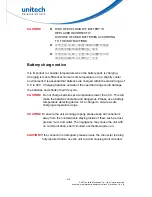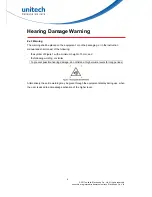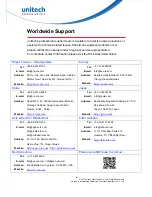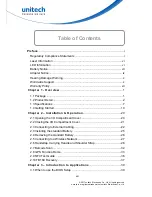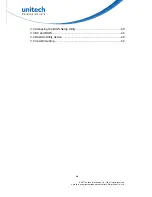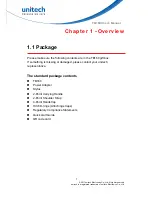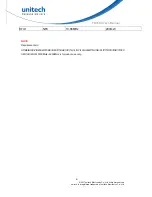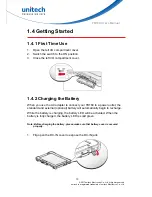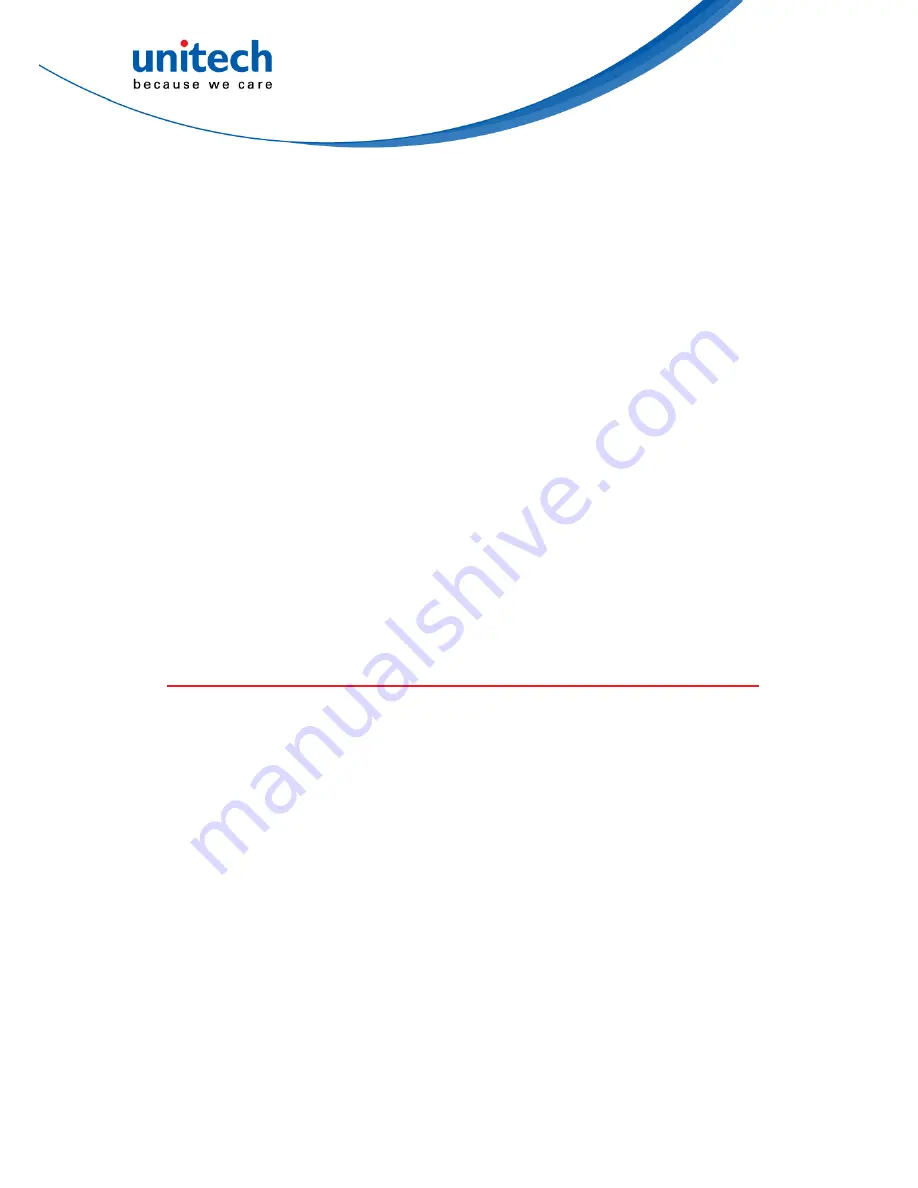
Storage and safety notice
Although charged batteries may be left unused for several months, their
capacity may be depleted due to build up of internal resistance. If this happens,
they will require recharging prior to use. Batteries may be stored at
temperatures between -20°C to 60°C, however they may deplete more rapidly
at higher temperatures. It is recommended to store batteries at room
temperature.
* The message above only applies to the usage of the removable batteries.
For the products with non-removable batteries / without batteries, please refer to
the specification of each product.
Product Operation and Storage Notice
The unitech product has applicable operation and storage temperature
conditions. Please follow the limitation of suggested temperature conditions to
avoid failure, damage or malfunction.
*
For applicable temperature conditions, please refer to the specification of each
product.
Adapter Notice
1. Please do not leave the power adapter in the socket when it is not
connected to your unitech product for charging.
2. Please remove the power adapter when the battery is fully recharged.
3. The bundled power adapter that comes with your unitech product is not
meant to be used outdoors. An adapter exposed to water or rain, or a very
humid environment can cause damage to both the adapter and the
product.
4. Please only use the bundled power adapter or same specification of
adapter to charge your unitech product. Using the wrong power adapter
can damage your unitech product.
* The message above only applies to the product connected to the adapter.
For the products without using the adapters, please refer to the specification of
each product.
ix
© 2017 unitech Electronics Co., Ltd. All rights reserved.
unitech is a registered trademark of unitech Electronics Co., Ltd.