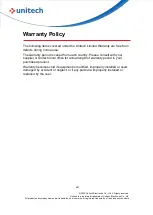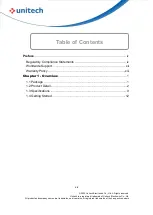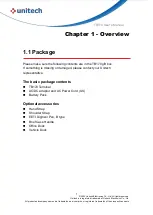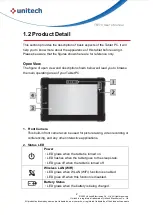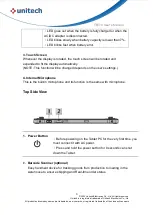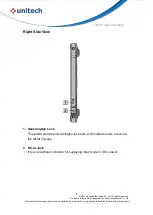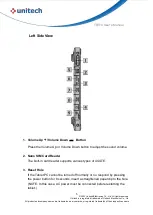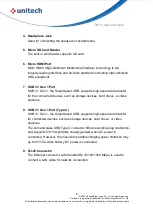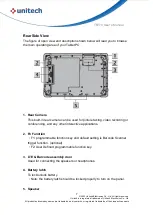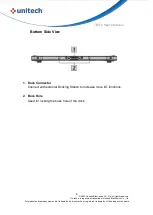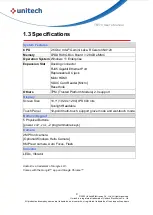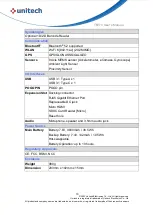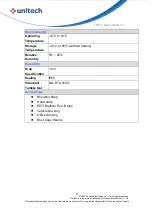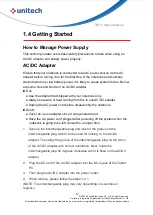12
© 2023 Unitech Electronics Co., Ltd. All rights reserved.
Unitech is a registered trademark of Unitech Electronics Co., Ltd.
All product and company names are trademarks, service marks, or registered trademarks of their respective owners
TB170
User’s Manual
1.4 Getting Started
How to Manage Power Supply
This section provides users basic safety precautions to take when using an
AC/DC adapter and battery power properly.
AC/DC Adapter
Ensure that your notebook is connected to an AC power source via the AC
adapter before turning it on for the first time. If the notebook automatically
shuts down due to low battery power, it is likely to cause system failure. Below
are some Dos and Don'ts of an AC/DC adapter.
▶
Dos
●
Use the adapter that shipped with your notebook only.
●
Always be aware of heat coming from the in use AC/DC adapter.
●
Unplug the AC power cord before disassembly the notebook.
▶
Don'ts
●
Cover an in-use adapter since it can generate heat.
●
Have the AC power cord plugged after powering off the system when the
notebook is going to be left unused for a longer time.
1. Take up the interchangeable plug and look for the groove on the
interchangeable plug which can be used for locking on the AC/DC
adapter. Then align the groove of the interchangeable plug on the tenon
of the AC/DC adapter with correct orientation. Next, rotate the
interchangeable plug 90 degrees clockwise until it is fixed on the AC/DC
adapter.
2.
Plug the DC end of the AC/DC adapter into the DC-in jack of the Tablet
PC.
3.
Then plug the AC/DC adapter into the power outlet.
4.
When remove, please follow the steps 3 2 1.
(NOTE: The interchangeable plug may vary depending on countries or
regions.)