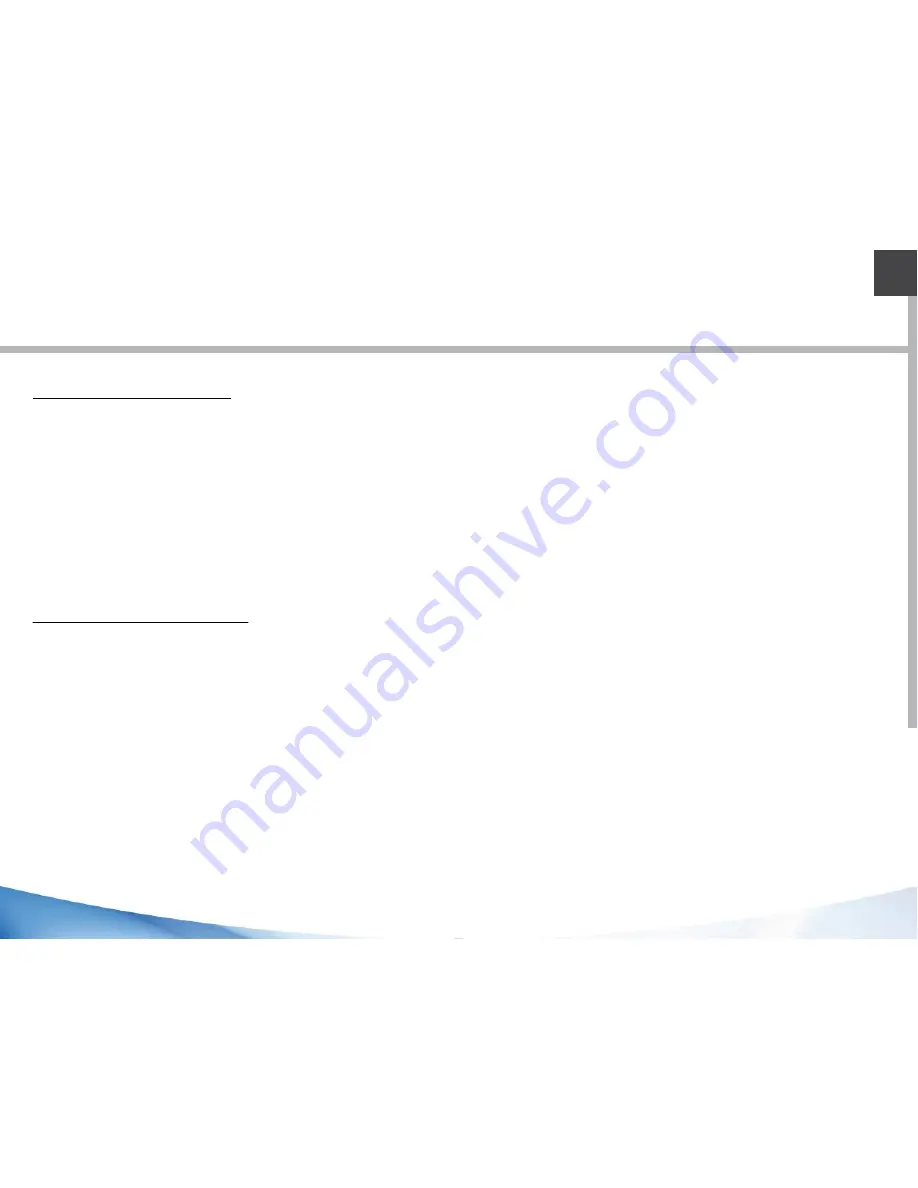
17
EN
Through the wizard
The first time you start up your Fieldbook, the installation wizard will help you set up
yourdevice:
- Language
- Date &time
- WiFiconnection
- Location serviceoptions
Touch screen actions:
Tap:
Touchonceto selector launchamenu,option, or application.
Tap and hold:
Tapanitem andhold it for morethan 2seconds.
Drag:
Tapanitem andmoveit to anew location.
Double-tap:
Tapanitem twice quickly.
Flick:
Brisklyscroll up,down, left, or right to movethrough listsor screens.
Pinch:
Placetwo of your fingersfar apart,andthen pinch them together.
Summary of Contents for TB80
Page 1: ...TB80 Quick StartGuide EN FR DE P 2 P 25 P 46 EN P 70 Additional Information RuggedTablet...
Page 6: ...6 17 Rearcamera 18Hand strap fixationpoints Cord fixationpoint 19 RFIDarea 20 17 19 18 20...
Page 8: ...8...
Page 28: ...28 17 Cam raarri re 18Fixationdragonne Fixationcordon 19 ZoneRFID 20 17 19 18 20...
Page 30: ...30...
Page 52: ...52...
Page 68: ...TB80 Additional Information EN R...
Page 70: ...69 Country Restriction Reason remark Russian Federation None Only for indoor applications...
Page 76: ...75 EN 5 Ok after scan successful the result will show on the frame automatically...
Page 77: ...76 3 2D moduleoperation 1 Use power control tool and make It power on 2 Create a text document...
Page 84: ...83 EN open testing software will have operating instruction as below 3 1D Moduleoperation...
















































