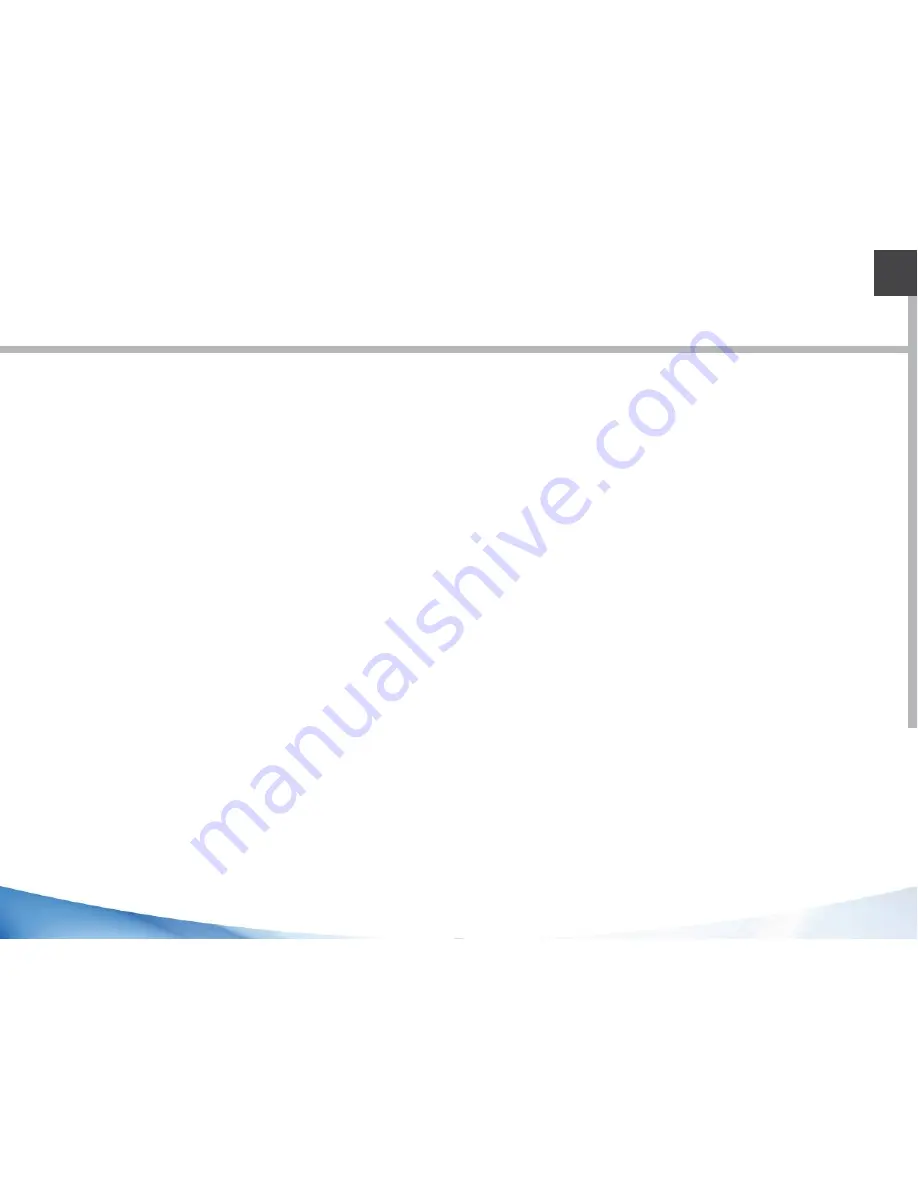
23
EN
Widgets:
Tap the “Menu”button > tap “Widgets”. From the main Widget screen, you can move
around widgets just asyou do for app icons.
Changing your wallpaper:
Tap the“Menu”button > tap“Wallpapers”.
Locking the touchscreen:
From the quick settings dashboard in the status bar, touch “Settings”. In “Settings”,
scroll down and touch “Security”. Touch“Screen lock”. Touch the type of lock you would
like to use. After you set a lock, a lock screen is displayed whenever your screen wakes
up, requesting the pattern, pin or other specified key.
Summary of Contents for TB80
Page 1: ...TB80 Quick StartGuide EN FR DE P 2 P 25 P 46 EN P 70 Additional Information RuggedTablet...
Page 6: ...6 17 Rearcamera 18Hand strap fixationpoints Cord fixationpoint 19 RFIDarea 20 17 19 18 20...
Page 8: ...8...
Page 28: ...28 17 Cam raarri re 18Fixationdragonne Fixationcordon 19 ZoneRFID 20 17 19 18 20...
Page 30: ...30...
Page 52: ...52...
Page 68: ...TB80 Additional Information EN R...
Page 70: ...69 Country Restriction Reason remark Russian Federation None Only for indoor applications...
Page 76: ...75 EN 5 Ok after scan successful the result will show on the frame automatically...
Page 77: ...76 3 2D moduleoperation 1 Use power control tool and make It power on 2 Create a text document...
Page 84: ...83 EN open testing software will have operating instruction as below 3 1D Moduleoperation...
















































