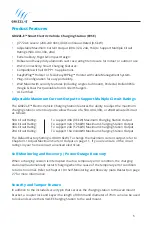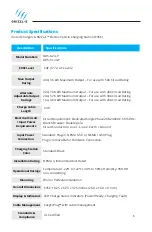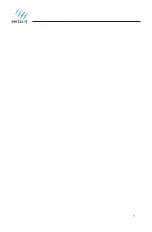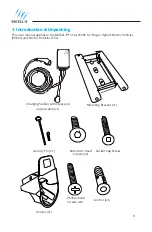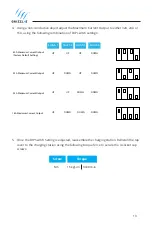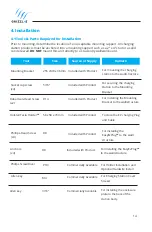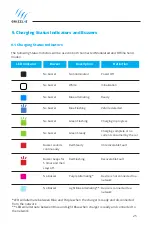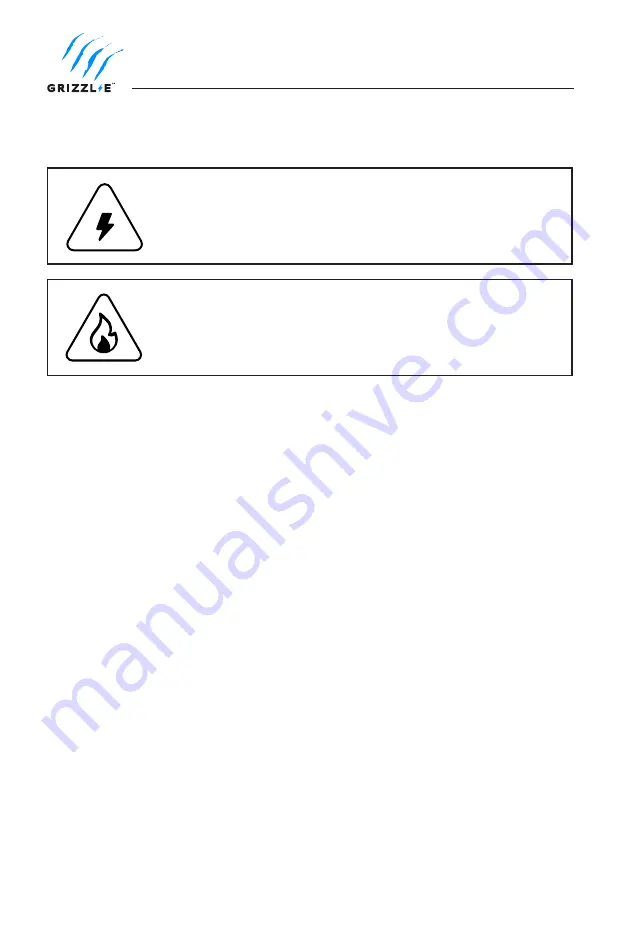
10
WARNING:
Disconnect the power supply to the charging station
before installing, adjusting, or repairing the charging. Failure to do so
may result in physical injury or damage to the power supply system
and the charging station.
2. Installation Planning and Service Wiring:
• Prior to mounting, locate an available electrical source that can support the following
Input Requirements for the Charging Station Per local Electrical Safety Code requirements:
»
40A Maximum Output Setting (Default Factory Setting): a DEDICATED CIRCUIT rated
for 50A; 208-240 VAC, 50-60 Hz, Single Phase must be used.
»
32A Maximum Output Setting (Optional Setting): a DEDICATED CIRCUIT rated for 40A;
208-240 VAC, 50-60 Hz, Single Phase must be used.
»
24A Maximum Output Setting (Optional Setting): a DEDICATED CIRCUIT rated for 30A;
208-240 VAC, 50-60 Hz, Single Phase must be used.
»
16A Maximum Output Setting (Optional Setting): a DEDICATED CIRCUIT rated for 20A;
208-240 VAC, 50-60 Hz, Single Phase must be used.
• A Double Pole Circuit Breaker of the circuit rating must be used.
• The Charging Unit has a built in GFCI protection; do not provide any additional GFCI
protection upstream of the charging unit.
• The Charging Stations can connect a Standard NEMA 14-50 Receptacle, or the unit can be
hardwired
2.2 Grounding Instructions
The charging station must be implemented equipment grounding through a permanent
wiring system or an equipment grounding conductor. Use a cable with a dedicated grounding
conductor connected to the equipment ground terminal block.
CAUTION:
To reduce the risk of fire, connect only to a circuit
provided with the minimum branch circuit overcurrent protection
requirements in accordance with the National Electrical Code ANSI/
NFPA 7- and the Canadian Electrical Safety Code, Part 1, C22.1. If
you are unsure if your circuit meets these requirements consult a
licensed electrician.
2.1 Electrical Source Requirements