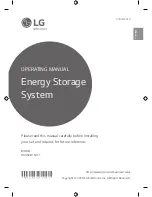22
8. Close the Available Networks box and select the
Enter Credentials
button. The network
you selected should be pre-populated in the SSID field.
Not Connected
Connected
Alternating
Blue
Purple
Blue
Cyan
Alternating
9. Type the Wi-Fi password into the Password field.
10. Select a portal service provider. Follow the instructions in Chapter 7.4 Connect OCPP
Note:
If the portal URL shows as a textbox instead of a drop-down list, keep acharger.ca in
the field and connect to the United Chargers network. You will need to perform a firmware
update. For more information on how to connect and perform a firmware update see the
Acharger User Manual and Connection Guide.
11. Select the
Enter Credentials
button.
12. Verify that you are connected. If connection is successful the indicator light will alternate
between Blue and Cyan.
13. Disconnect your smartphone from UC_Smart_#### and re-connect to your local network.
14. Close the browser page.