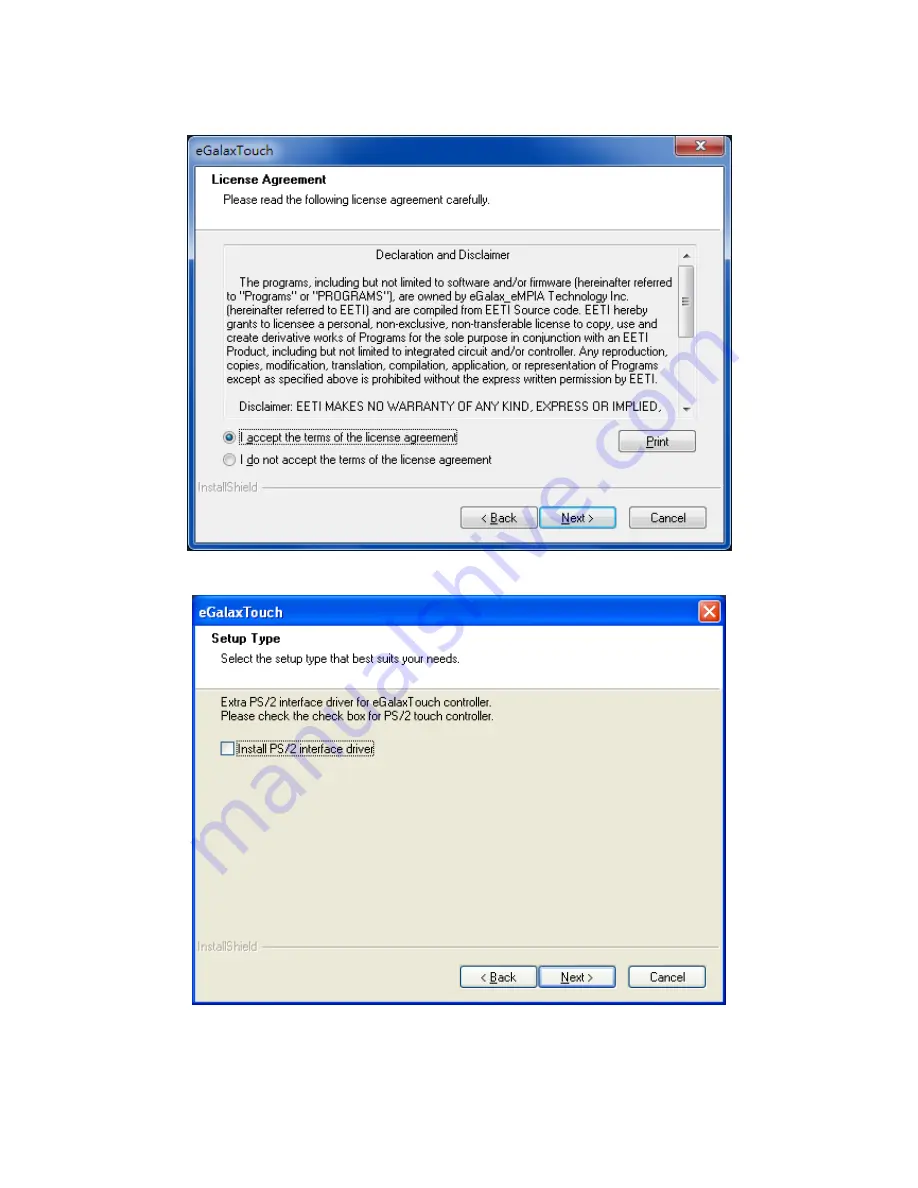Summary of Contents for UniPan-3150
Page 9: ...UniPan 3XXX Series User Manual 8 Figure 1 5 Dimensions of UniPan 3215...
Page 17: ...UniPan 3XXX Series User Manual 16 units mm Figure 2 1 Mainboard Dimensions...
Page 81: ...UniPan 3XXX Series User Manual 80 Step 2 Select Resistive Touch Step 3 Click Next to continue...
Page 106: ...UniPan 3XXX Series User Manual 105 Hardware Saturn Hardware Configuration...