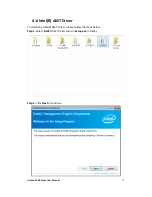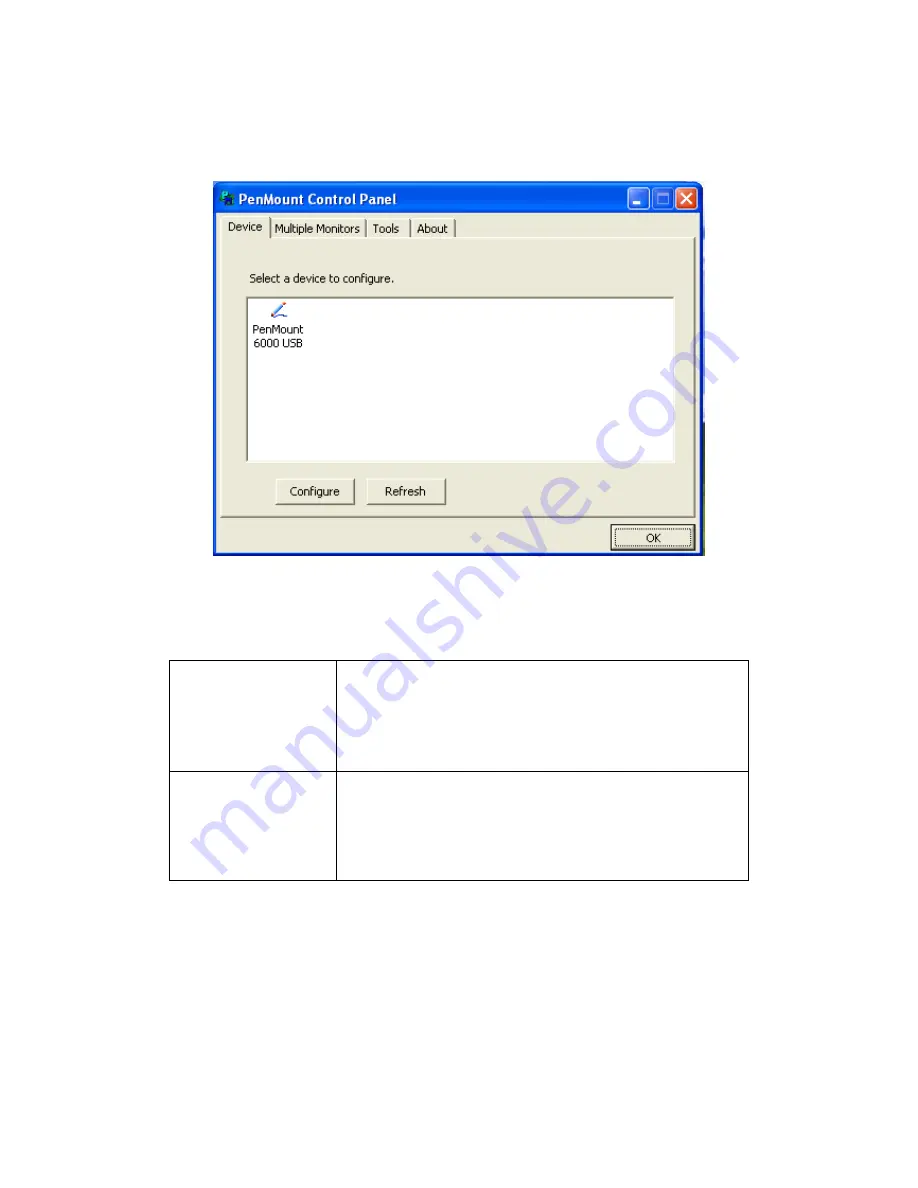
UniPan-3XXX Series User Manual
90
Device
In this window, you can find out that how many devices be detected on your system.
Calibrate
This function offers two ways to calibrate your touch screen. ‘Standard Calibration’
adjusts most touch screens. ‘Advanced Calibration’ adjusts aging touch screens.
Standard Calibration Click this button and arrows appear pointing to red
squares. Use your finger or stylus to touch the red
squares in sequence. After the fifth red point calibration
is complete. To skip, press ‘ESC’.
Advanced Calibration Advanced Calibration uses 4, 9, 16 or 25 points to
effectively calibrate touch panel linearity of aged touch
screens. Click this button and touch the red squares in
sequence with a stylus. To skip, press ESC’.
Step 1. Please select a device then click “Configure”. You can also double click the
device too.
Summary of Contents for UniPan-3150P
Page 9: ...UniPan 3XXX Series User Manual 8 Figure 1 5 Dimensions of UniPan 3215...
Page 17: ...UniPan 3XXX Series User Manual 16 units mm Figure 2 1 Mainboard Dimensions...
Page 81: ...UniPan 3XXX Series User Manual 80 Step 2 Select Resistive Touch Step 3 Click Next to continue...
Page 106: ...UniPan 3XXX Series User Manual 105 Hardware Saturn Hardware Configuration...