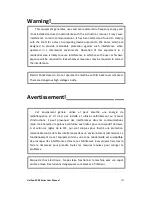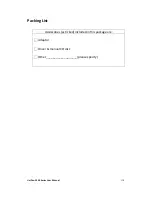UniPan-3XXX Series User Manual
97
6.
“Touch this screen to start its calibration” appears on one of the screens. Touch
the screen.
7.
“Touch the red square” messages appear. Touch the red squares in sequence.
8.
Continue calibration for each monitor by clicking Standard Calibration and
touching the red squares.
NOTES:
1. If you use a single VGA output for multiple monitors, please do not use the
Multiple Monitor function. Just follow the regular procedure for calibration on
each of your desktop monitors.
2. The Rotating function is disabled if you use the Multiple Monitor function.
3. If you change the resolution of display or screen address, you have to redo Map
Touch Screens, so the system understands where the displays are.
About
This panel displays information about the PenMount controller and this driver
version.
PenMount Monitor Menu Icon
The PenMount monitor icon (PM) appears in the menu bar of Windows 7/8/8.1
system when you turn on PenMount Monitor in PenMount Utilities.
PenMount Monitor has the following function
Summary of Contents for UniPan-3150P
Page 9: ...UniPan 3XXX Series User Manual 8 Figure 1 5 Dimensions of UniPan 3215...
Page 17: ...UniPan 3XXX Series User Manual 16 units mm Figure 2 1 Mainboard Dimensions...
Page 81: ...UniPan 3XXX Series User Manual 80 Step 2 Select Resistive Touch Step 3 Click Next to continue...
Page 106: ...UniPan 3XXX Series User Manual 105 Hardware Saturn Hardware Configuration...