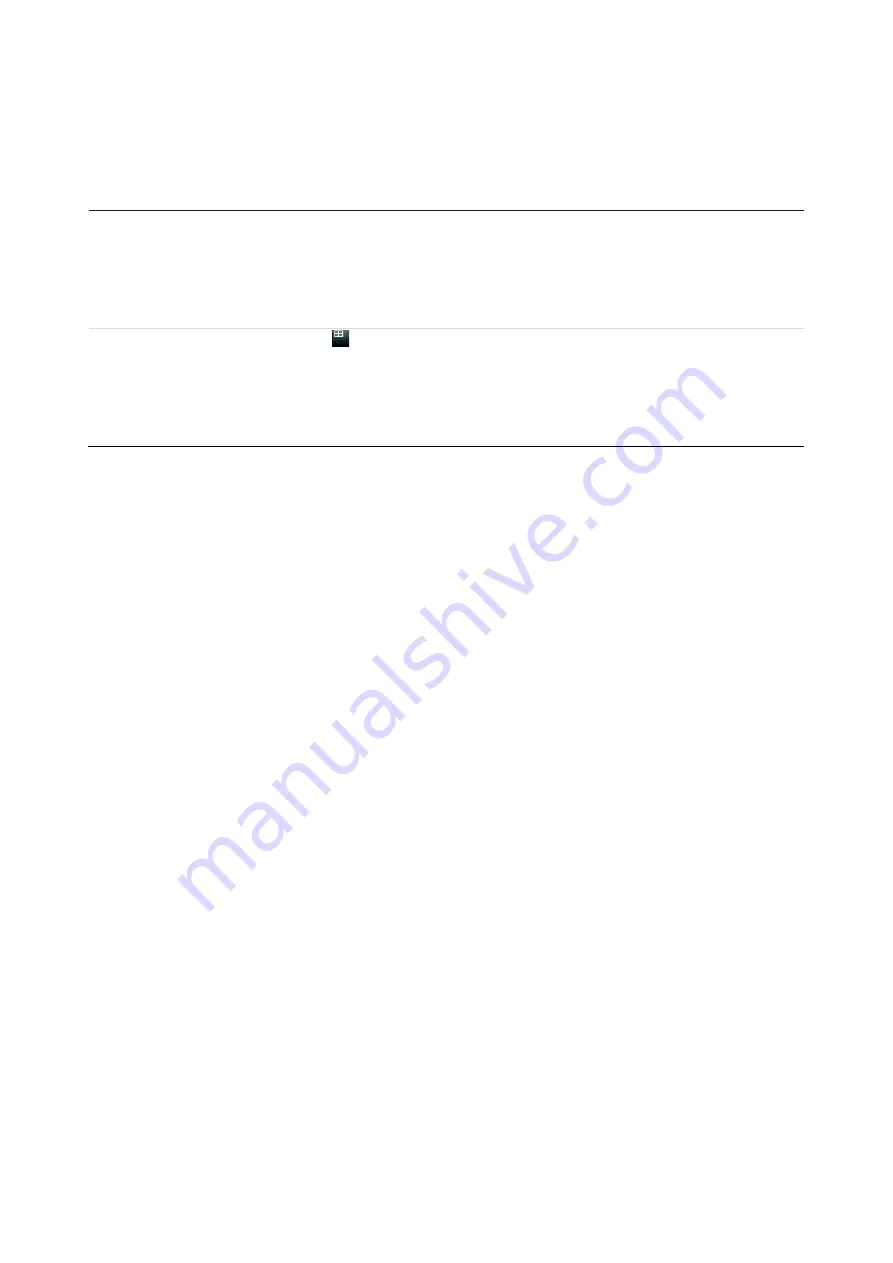
Chapter 5: Live view
28
TruVision DVR 45HD User Manual
Single and multiview display mode
The recorder has single and multiview formats. The number of multiview display modes
available depends on the recorder model.
Single view display
format
Press the numeric button on the front panel to switch to the corresponding
camera display. For example, press button 10 to view camera 10.
-Or-
Right-click the mouse and select
Single
Camera
from the menu. Select the
required camera from the list.
Multiple view display
format
Press the
Display
button on the front panel to cycle through different display
formats.
-Or-
Right-click the mouse and select
Multi Camera
from the menu. Select the
desired multiview display layout.
Sequencing cameras
The sequencing feature allows a camera to be displayed briefly on screen, before
advancing to the next camera in the sequence list. Sequencing can only be done in
single-view display mode.
The default sequence displays each camera in numerical order. However, each camera
on the main and event monitors can have a pre-programmed dwell time and sequence
order. See “Layout” on page 61 for more information.
Note
: Dwell time must not be set to zero for sequencing to function.
Sequencing cameras using the front panel:
Select the camera where you want to start sequencing. Press the
Seq
button on the
front panel to start sequencing. Press it again to stop sequencing.
Sequencing cameras using the mouse:
Select the camera where you want to start sequencing. Right-click the mouse and
select
Start Sequence
to start the sequencing. Right-click again and select
Stop
Sequence
to stop sequencing.
Live view toolbar
The live view toolbar in live view lets you quickly access regularly used commands.
Position the cursor over a video image and left- click the mouse. The toolbar appears
(see Figure 9 on page 29).














































