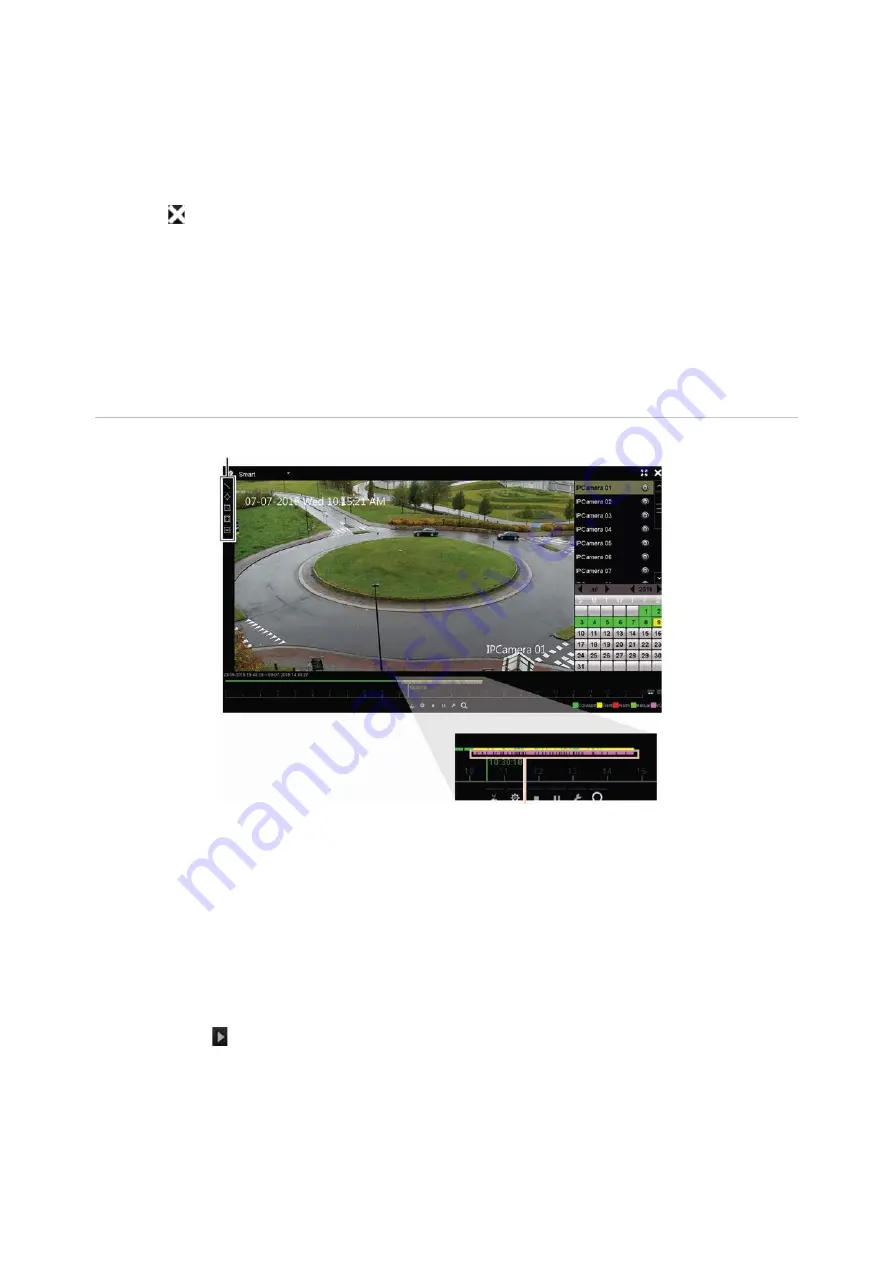
Chapter 7: Playback functionality
TruVision DVR 45HD User Manual
45
6. Click the desired camera recording to play back. Its time bar also appears on the
playback toolbar.
7. Click
Exit
to stop the play back and return to the previous window. You can do
another search selection.
8. Click to exit playback and return to live view.
Smart playback
This feature lets you selectively playback the parts of a recording with VCA and motion
events and skip over video that does not have such events. The
Smart Playback
mode
analyses the video for VCA and motion events and marks them. See Figure 15 below.
Figure 15: Example of a smart playback recording
Smart event options
Smart bar showing all smart events found
For more information on VCA events, go to “VCA setup” on page 74.
To do a smart playback:
1. In playback mode, select
Smart
from the drop-down list on the upper left-corner of
the window.
2. Select a camera and date from the calendar on the right-hand side of the window.
3. Click
Play
to start playing the recording.
4. Select the rules and areas to do a smart search for VCA or motion events in the
recording.
















































