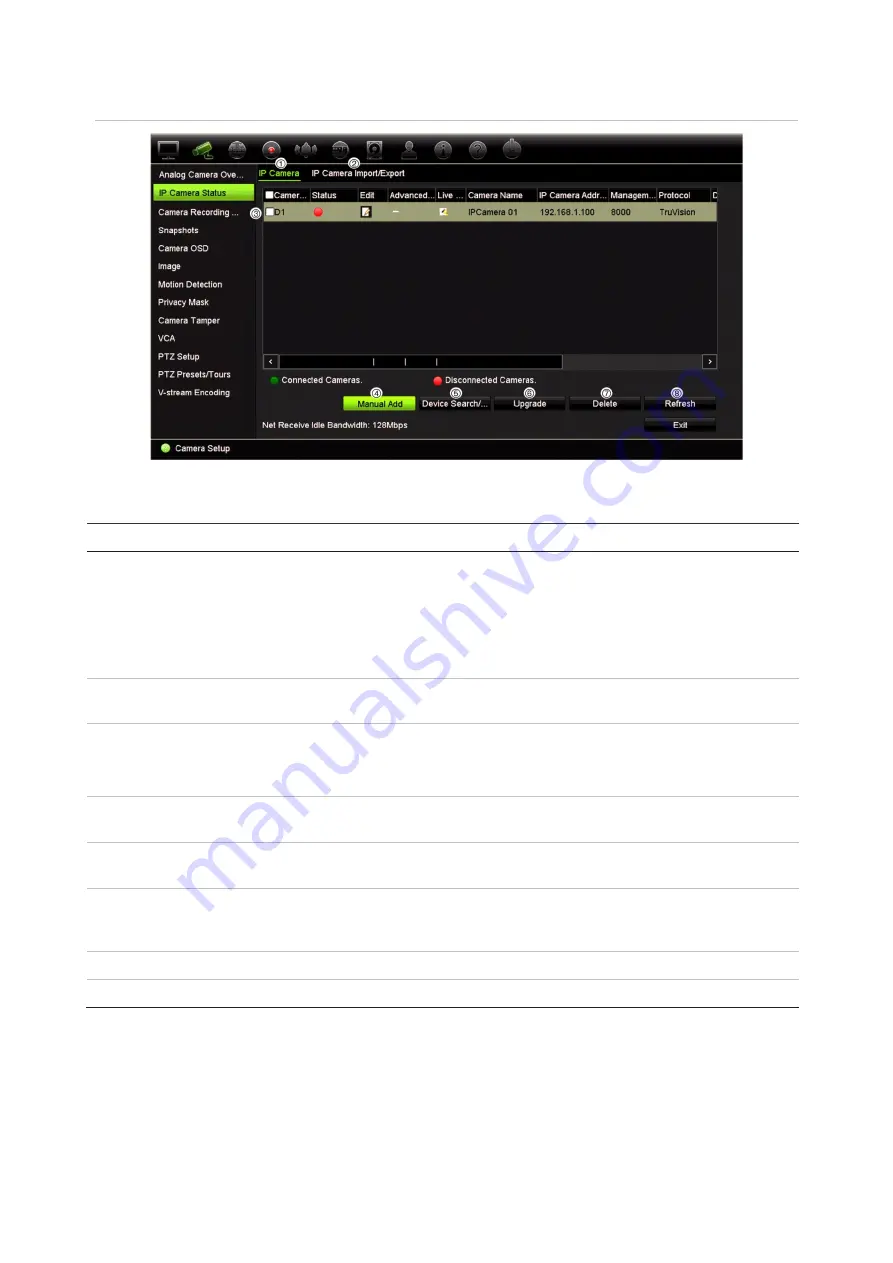
Chapter 10: Camera setup
64
TruVision DVR 45HD User Manual
Figure 21: IP Camera Status window
Table 11: Description of the IP camera window
Option
Description
1. IP Camera tab
This tab shows the list of IP cameras added to the recorder. The camera
information shown is: Camera No., Status, Edit, Advanced Set, Live View,
Camera Name, IP Camera Address, Manage Port, Protocol, Device Model,
Serial Number, and Firmware.
The Status column shows whether an IP camera is connected (green) or
disconnected (red).
2.
IP Camera
Import/Export tab
Import and export the list of IP cameras. The file format is in *.xls (MS Excel
2003).
3.
IP Camera
Lets you see the live view from the selected IP camera as well as change
the IP camera information.
Click the Live View icon to see live view from the selected IP camera.
4. Manual Add
Add the selected cameras from the search results list to the recorder
system without modifying the camera configuration.
5. Device Search/Add
Search the network for available IP cameras. Use this to manually add an
IP camera to the recorder system.
6. Upgrade
Upgrade the IP camera software. Insert USB flash drive in the recorder and
select the upgrade file. The camera will automatically reboot once the
software is upgraded.
7. Delete
Delete the selected IP camera from the list.
8. Refresh
Update the information displayed on a camera in the recorder device list.
















































