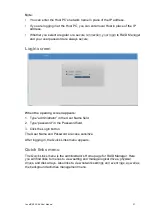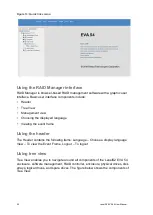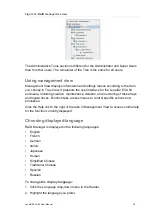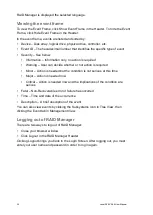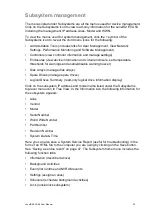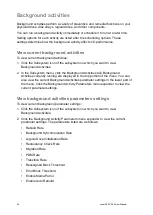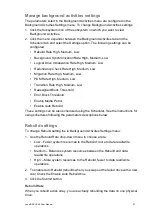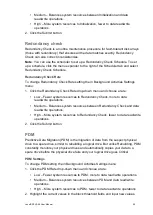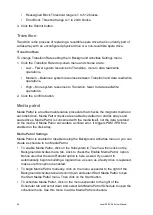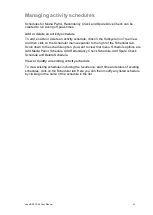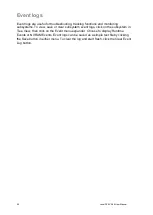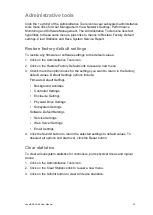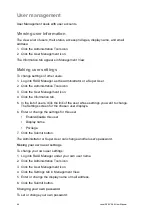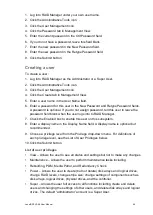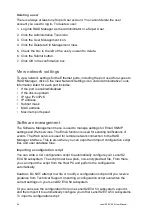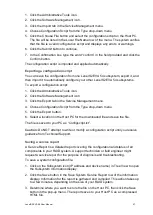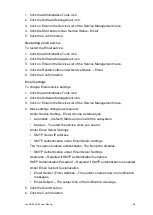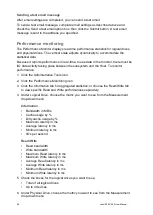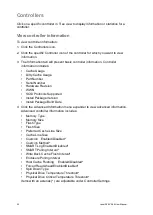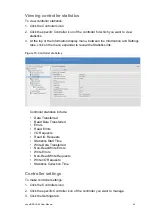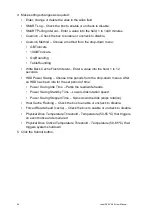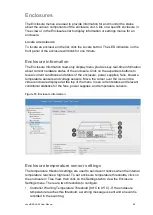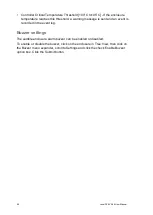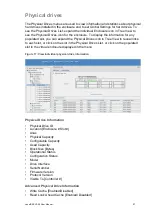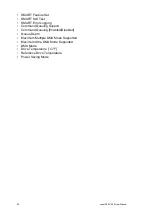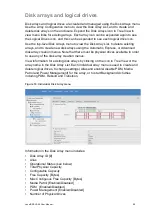LenelS2 EVA 54 User Manual
45
1. Log into RAID Manager under your own user name.
2. Click the Administrative Tools icon.
3. Click the User Management icon.
4. Click the Password tab in Management View.
5. Enter the current password in the Old Password field.
6. If you do not have a password, leave this field blank.
7. Enter the new password in the New Password field.
8. Enter the new password in the Retype Password field.
9. Click the Submit button.
Creating a user
To create a user:
1. Log into RAID Manager as the Administrator or a Super User.
2. Click the Administrative Tools icon.
3. Click the User Management icon.
4. Click the Create tab in Management View.
5. Enter a user name in the User Name field.
6. Enter a password for this user in the New Password and Retype Password fields.
A password is optional. If you do not assign password, tell this user to leave the
password field blank when the user logs into to RAID Manager.
7. Check the Enabled box to enable this user on this subsystem.
8. Enter a display name in the Display Name field. A display name is optional but
recommended.
9. Choose a privilege level from the Privilege drop-down menu. For definitions of
each privilege level, see the List of User Privileges below.
10. Click the Submit button.
List of user privileges
• View – Allows the user to see all status and settings but not to make any changes
• Maintenance – Allows the user to perform maintenance tasks including
• Rebuilding, PDM, Media Patrol, and Redundancy Check.
• Power – Allows the user to create (but not delete) disk arrays and logical drives,
change RAID levels, change stripe size; change settings of components such as
disk arrays, logical drives, physical drives, and the controller.
• Super – Allows the user full access to all functions including create and delete
users and changing the settings of other users, and delete disk arrays and logical
dri
ves. The default “administrator” account is a Super User.