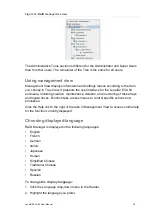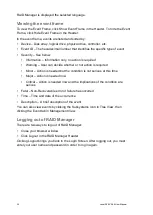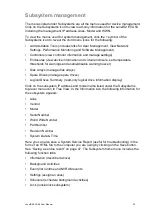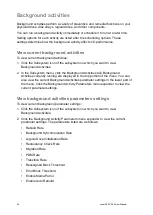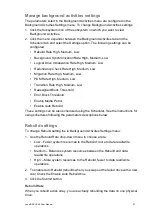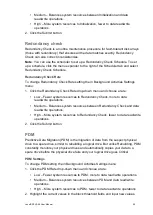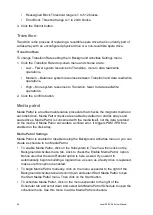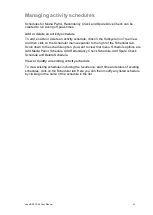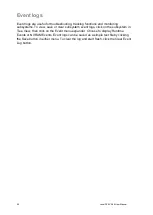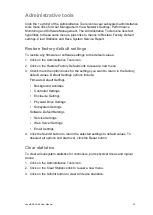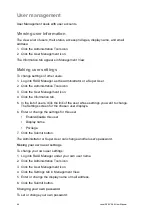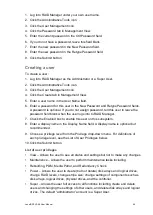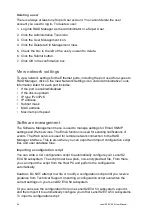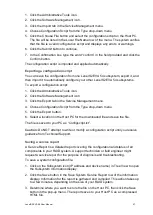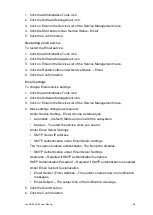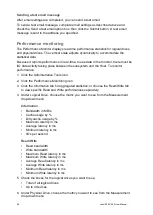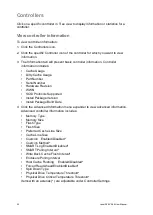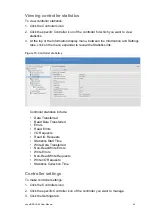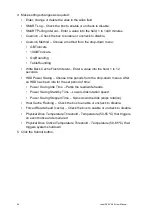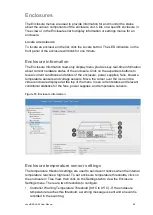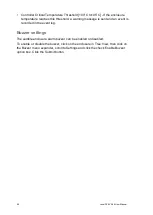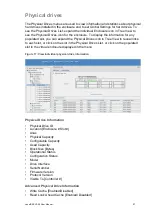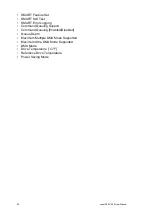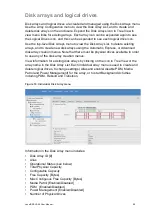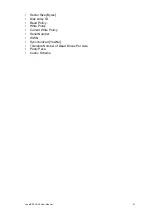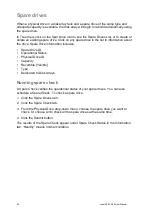LenelS2 EVA 54 User Manual
47
1. Click the Administrative Tools icon.
2. Click the Software Management icon.
3. Click the Import tab in the Service Management menu.
4. Choose Configuration Script from the Type drop-down menu.
5. Click the Choose File button and select the configuration script on the Host PC.
The file will be listed in the Local File Name row of the menu. The system verifies
that the file is a valid configuration script and displays any errors or warnings.
6. Click the Submit button to continue.
7.
In the Confirmation box, type the word “confirm” in the field provided and click the
Confirm button.
The configuration script is imported and applied automatically.
Exporting a configuration script
You can save the configuration from one LenelS2 EVA 54 subsystem, export it, and
then import it to automatically configure your other LenelS2 EVA 54 subsystems.
To export a configuration script:
1. Click the Administrative Tools icon.
2. Click the Software Management icon.
3. Click the Export tab in the Service Management menu.
4. Choose Configuration Script from the Type drop-down menu.
5. Click the Export button.
6. Select a location on the Host PC for the downloaded file and save the file.
The file is saved to your PC as “Configscript.txt”.
Caution:
Do NOT attempt to write or modify a configuration script until you receive
guidance from Technical Support.
Saving a service report
A Service Report is a detailed report covering the configuration and status of all
components in your RAID system. A support technician or field engineer might
request a service report for the purpose of diagnosis and troubleshooting.
To save a system configuration file:
1. Click on the Subsystem icon (IP address and device name) in Tree View to open
the Subsystem Information display.
2. Click the Save button in the Save System Service Report row of the information
display. Information for the report is gathered and compiled. This action takes up
to a few minutes, depending on the size of your RAID system.
3. Determine where you want to store the file on the Host PC, then click the Save
button in the pop-up menu. The report saves to your Host PC as a compressed
HTML file.