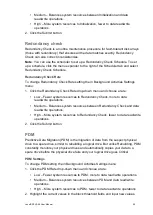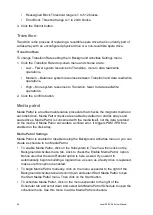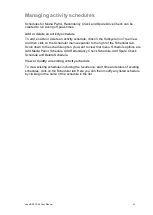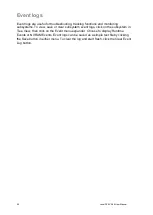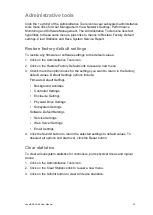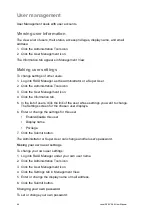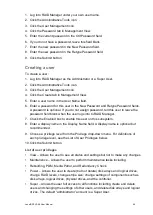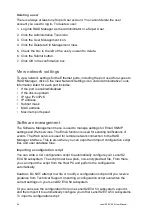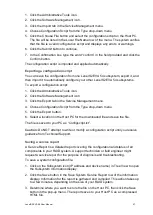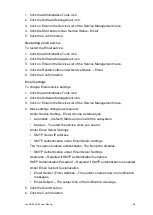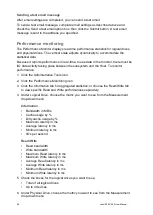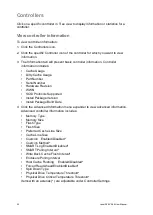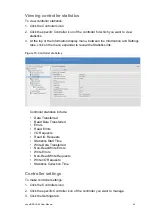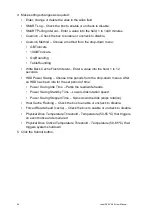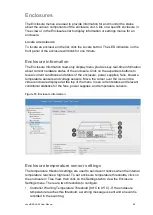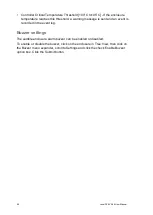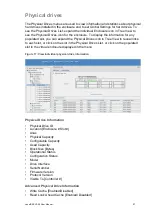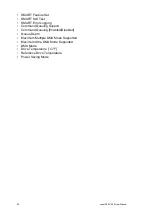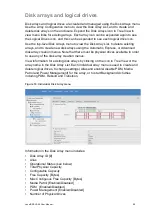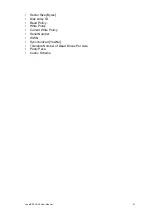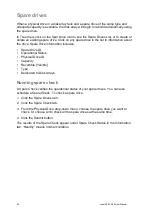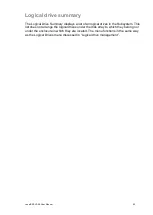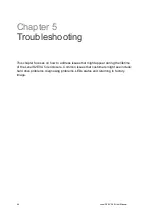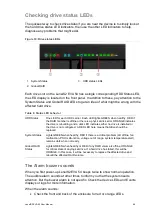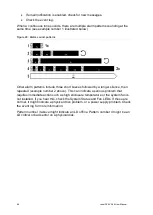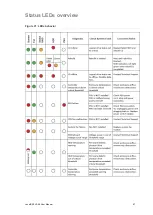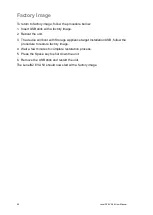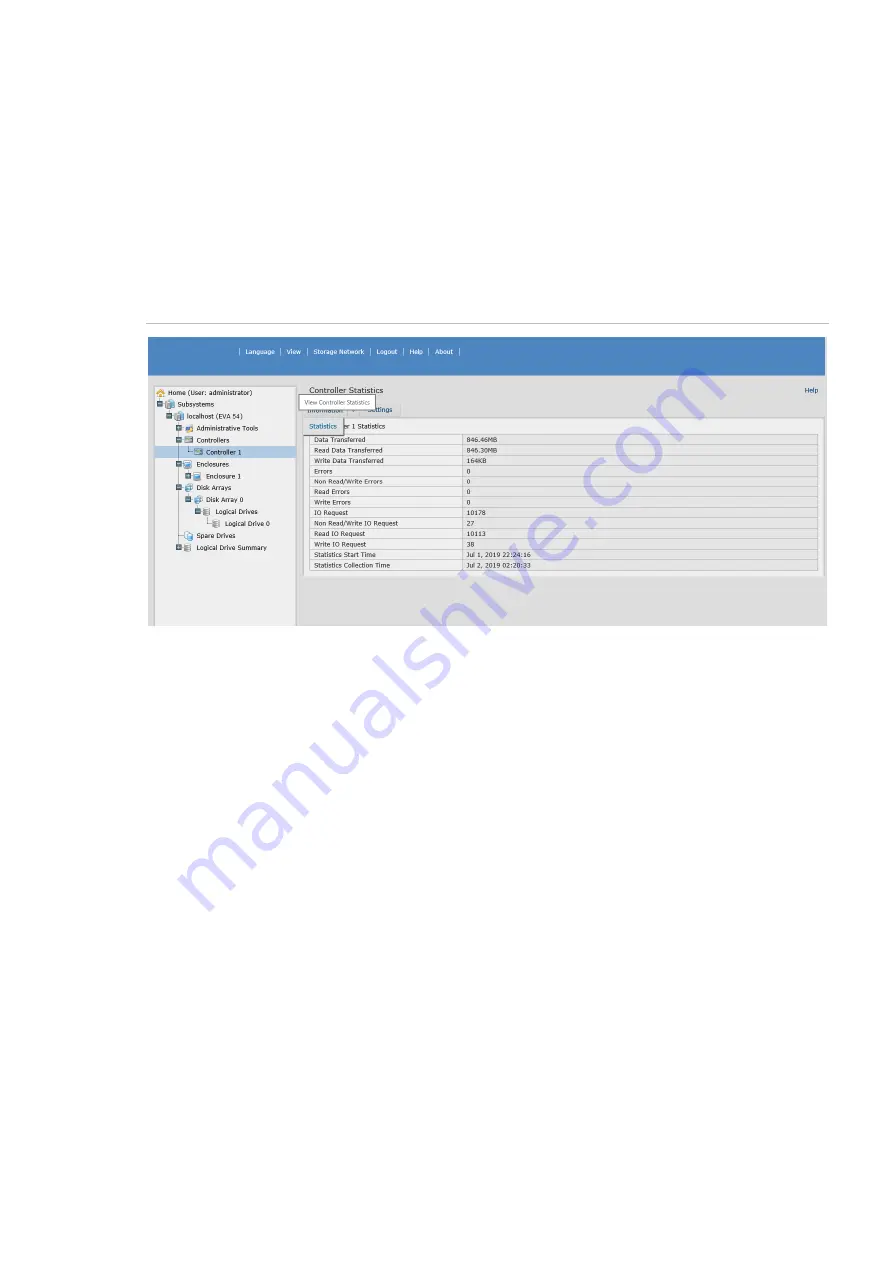
LenelS2 EVA 54 User Manual
53
Viewing controller statistics
To view controller statistics:
1. Click the Controllers icon.
2. Click the specific Controller icon of the controller for which you want to view
statistics.
3. At the top of the Information display menu, between the Information and Settings
tabs, click on the menu expander to reveal the Statistics link.
Figure 15: Controller statistics
Controller statistics include:
• Data Transferred
• Read Data Transferred
• Errors
• Read Errors
• I/O Requests
• Read IO Requests
• Statistics Start Time
• Write Data Transferred
• Non-Read/Write Errors
• Write Errors
• Non-Read/Write Requests
• Write I/O Requests
• Statistics Collection Time
Controller settings
To make controller settings:
1. Click the Controllers icon.
2. Click the specific Controller icon of the controller you want to manage.
3. Click the Settings tab.