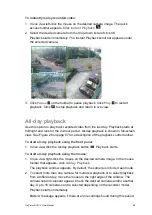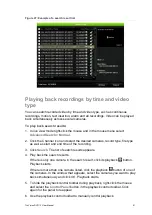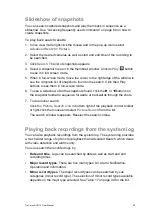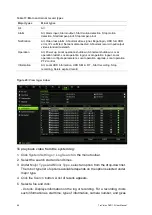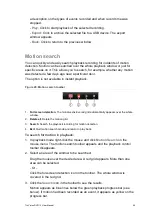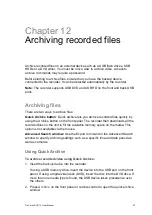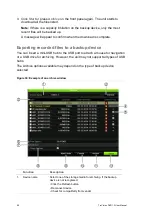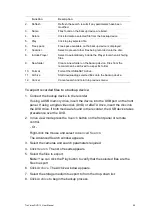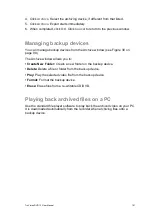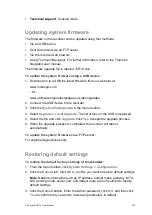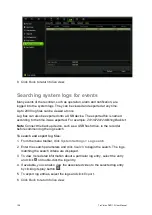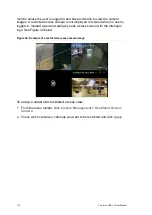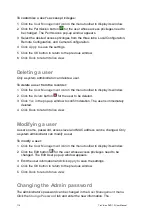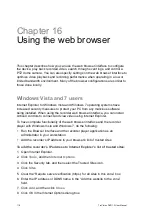TruVision DVR 12 User Manual
103
Technical support
: Console mode.
Updating system firmware
The firmware on the recorder can be updated using four methods:
Via an USB device
Over the network via an FTP server
Via the recorder web browser
Using TruVision Navigator. For further information, refer to the TruVision
Navigator user manual.
The firmware upgrade file is labeled
TVR12.dav
.
To update the system firmware using a USB device:
1. Download on to a USB the latest firmware from our web site at:
www.interlogix.com
- Or -
www.utcfssecurityproductspages.eu/videoupgrades
2. Connect the USB device to the recorder.
3. Click the
System Settings
icon in the menu toolbar.
4. Select
Upgrade
>
Local Upgrade
. The list of files on the USB is displayed.
5. Select the file and click
Upgrade
. Click
Yes
to begin the upgrade process.
6. When the upgrade process is completed, the recorder will reboot
automatically.
To update the system firmware via a FTP server:
For engineering purposes only.
Restoring default settings
To restore the default factory settings of the
recorder
:
1. From the menu toolbar, click
System Settings
>
Configuration
.
2. Click the
Default
tab. Click
OK
to confirm you want to restore default settings.
Note
: Network information such as IP address, subnet mask, gateway, MTU,
NIC working mode, server port, and default route are not restored to factory
default settings.
3. Click the
Default
button. Enter the Admin password, click
OK
, and then click
Yes
to confirm that you want to restore all parameters to default.