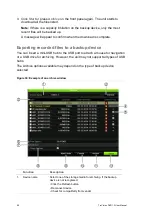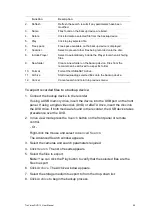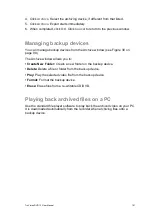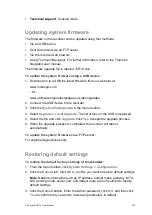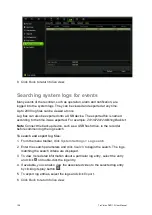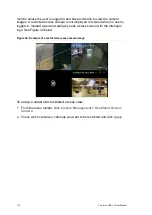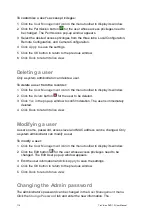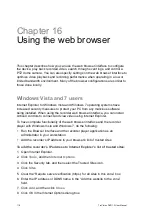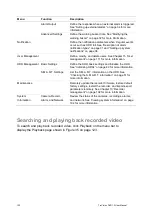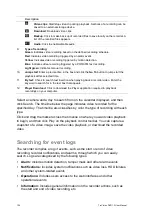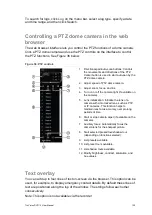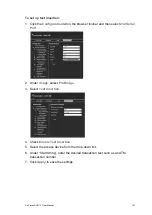112
TruVision DVR 12 User Manual
2. Enter the new user’s name and password. Both the user name and password
can have up to 16 alphanumeric characters.
3. Select the new user’s access level: Operator or Guest.
4. Enter the user’s MAC address to let the user access the recorder from a
remote computer with this MAC address.
5. Click
Apply
to save the settings and
OK
to return to the previous window.
6. Define the user’s permissions.
Click the Permission button
for the new user. In the Permissions pop-up
window check the required access privileges for local, remote and camera
configuration. See “Customizing a user’s access privileges” below for the
permission descriptions for each group.
Click
Apply
to save the settings and
OK
to return to the previous window.
7. Click
Back
to return to live view.
Customizing a user’s access privileges
Only an administrator can allocate access privileges to Operator and Guest
users. The access privileges can be customized for each user’s needs. The
administrator’s access privileges cannot be changed.
There are three types of privilege settings: Local Configuration, Remote
Configuration, and Camera Configuration.
Note
: Only the administrator can restore factory default settings and export
configuration files.
Local configuration settings
• Local Information (Log) Management:
Search and view logs of the
recorder.
• Local Parameter Settings:
Configure parameters and import the
configuration from the recorder.
• Local Advanced Operation:
Access HDD management (including the
initialization and modification of disk properties). Update system firmware as
well as stop the I/O alarm output.
• Local Shutdown/Reboot:
Shutdown or reboot the recorder.