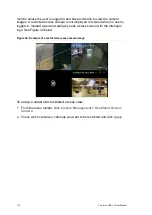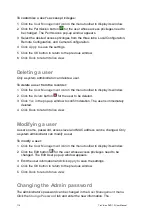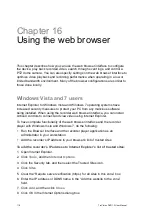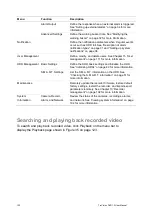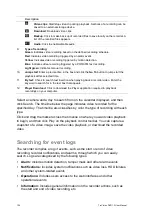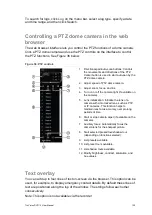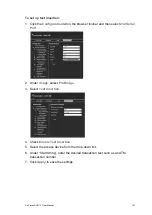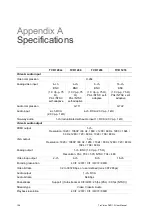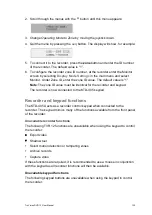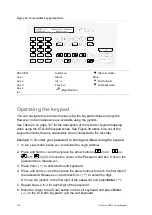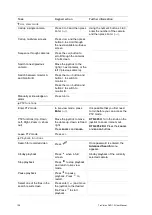TruVision DVR 12 User Manual
123
Figure 35: Browser playback window
Description
1.
Selected camera.
2.
Calendar
: Selected day is highlighted.
3.
Search
: Click to start searching recorded files for the selected camera.
4.
Display format
: Click to change the display format: single view or multiview display.
5.
Timeline
: The timeline moves left (oldest video) to right (newest video). Click a location
on the timeline to move the cursor to where you want playback to start.
6.
Playback control toolbar
:
Reverse
: Click to reverse playback.
Play/Pause
: Play or pause playback.
Stop playback
. Playback is stopped and the window changes to black.
Speed down
: Click to scroll through the different speeds available: single frame,
1/8 speed, 1/4 speed, 1/2 speed, normal, X2 speed, X4 speed, X8 speed,
maximum speed. Current speed is displayed under the camera name on top right
of window.
Speed up
: Click to scroll through the different speeds available: single frame, 1/8
speed, 1/4 speed, 1/2 speed, normal, X2 speed, X4 speed, X8 speed, maximum
speed. Current speed is displayed under the camera name on top right of window.
Single frame
: Click to play back one frame at a time.
7.
Stop streaming
: Stop streaming from all cameras.
8.
Audio and video control toolbar
:
Digital zoom: Click to e
nter digital zoom. See “Digital zoom” on page 71 for
further information.
Text insertion
: Click to enable/disable POS/ATM text display in playback.
Snapshot
: Capture a snapshot of the video.